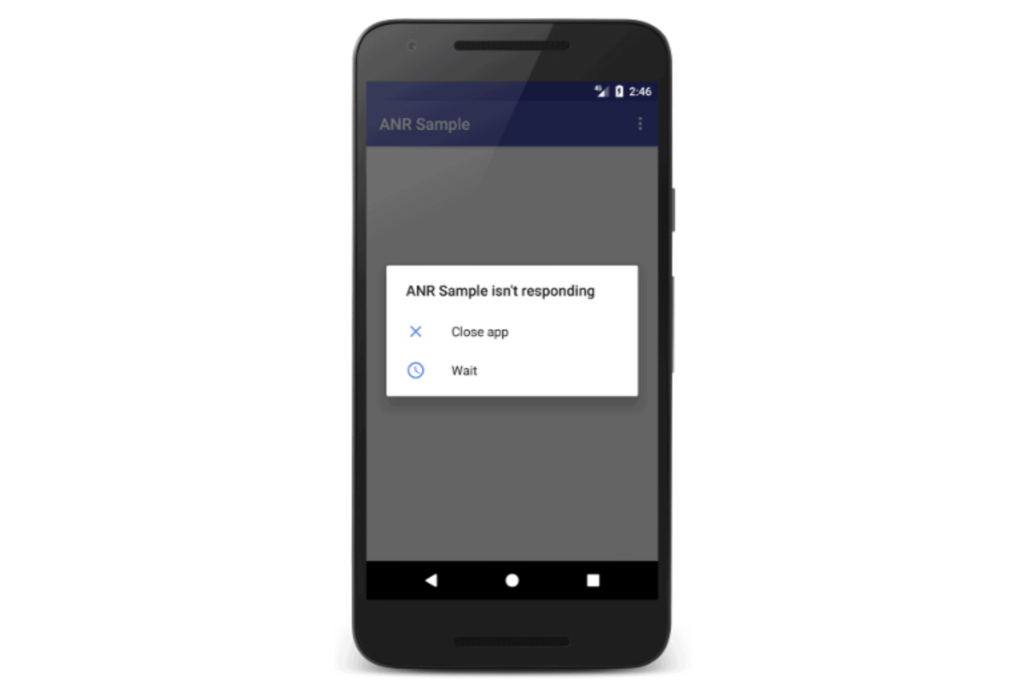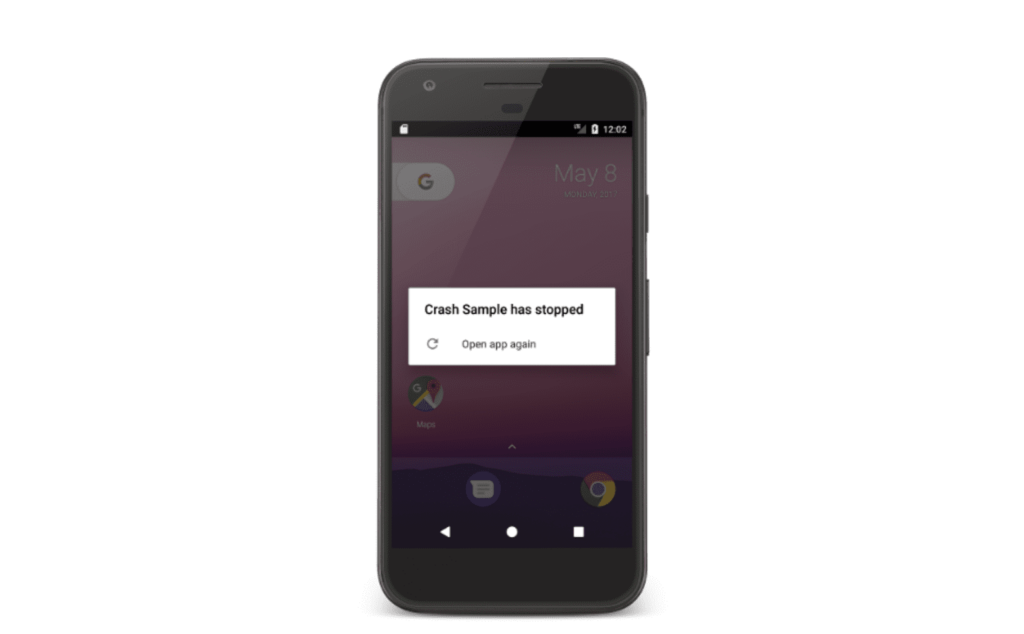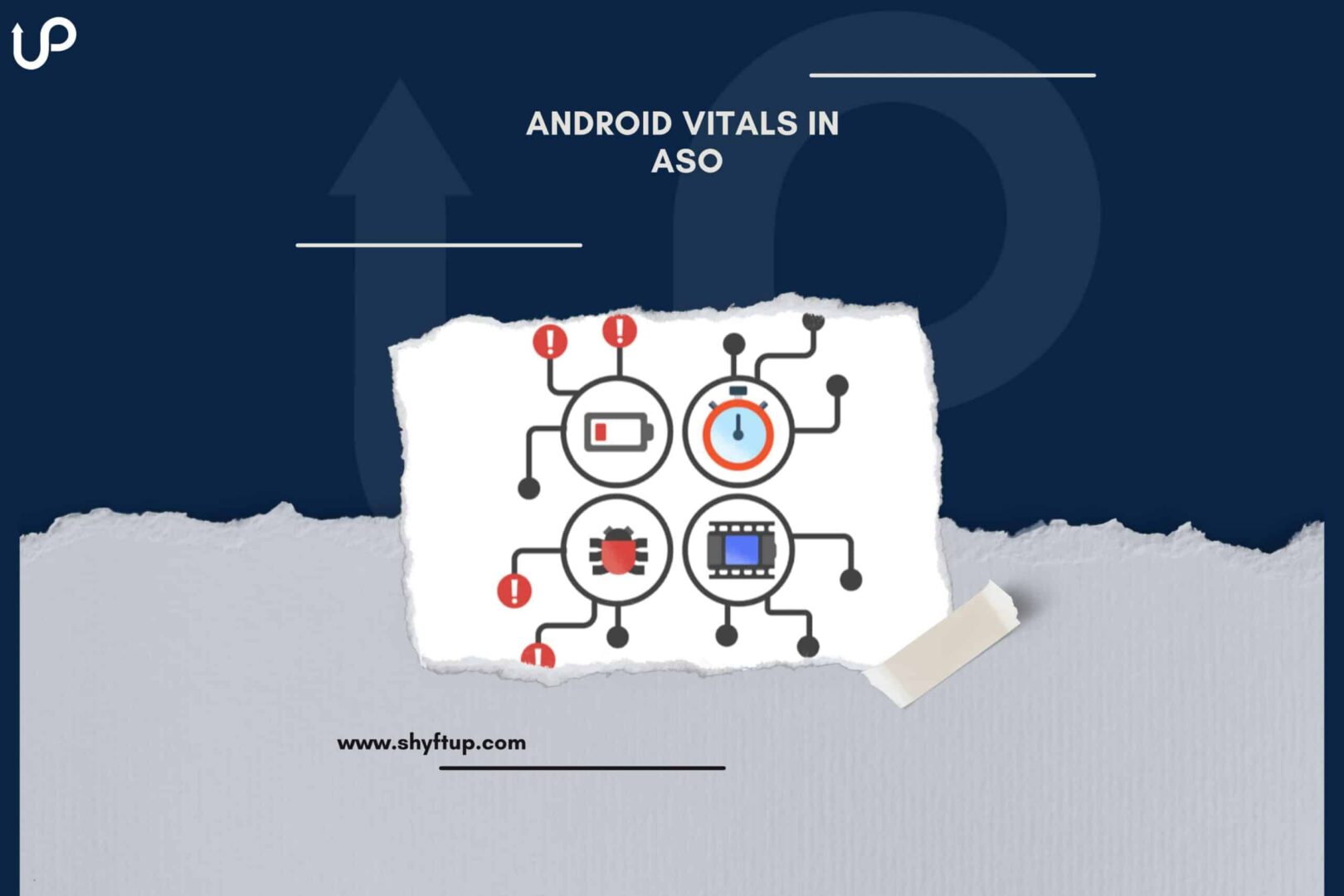
Android Vitals in ASO
Did you know that Android vitals can have a huge impact on your App Store Optimization (ASO) effort? Yes, that’s right. If you’re not paying close attention to Android vitals or you’re not aware of them, you are missing a great opportunity to improve your app’s visibility.
For this reason, let us go through what Android vitals are and how to use them to your advantage.
What are Android vitals?
Android vitals measure and monitor your app’s technical performance. Google wants to ensure that apps on their store are in good shape. Thus, they started Android vitals to help app developers to detect possible problems with their apps and take the necessary actions.
According to Google, the most important Android vitals you need to prioritize are the following:
- User-perceived crash rate
- User-perceived ANR rate
Aside from these core vitals, you would also need to check the following continuously:
- App startup time
- Background Wi-Fi scans
- Background network usage
- Frozen frames
- Slow rendering
- Stuck partial wake-locks
- Permission denials
- Wakeups
How does Android vitals work?
In the aim to improve the quality of apps in the Play Store, Google took the initiative to automatically gather data that pertains to the technical quality of an app.
When a user opens your app, the Android device automatically sends information about how the app performs. The data collected by Google would then be accessed through the Android vitals dashboard in Google Play Console and in the Google Play Developer Reporting API.
Why do Google Play Android Vitals matter for successful ASO?
App Store Optimization (ASO) helps your app to rank higher and make it more visible in the app store. How your app ranks have a direct correlation to the technical performance of your app. Thus, as you can imagine, there’s no doubt that Android vitals matter to your ASO.
Successful ASO means that your app is in top shape. It does not crash, is not filled with bugs, and works smoothly.
Having the correct data is an essential aspect of running ASO. Without data, you would blindly grope in the dark and simply guess what needs to be done.
That’s where Android vitals come in. It removes the guesswork and helps you make data-driven decisions. For example, it tells you how much battery your app is using, how many times your app is crashing or not responding, how long your app is loading, and so much more.
With the help of Android vitals, you can improve the overall performance of your app, and this positively contributes to the success of your ASO.
Android vitals affecting app visibility
One of the most important reasons that you need to take Android vitals seriously is because it measures things that negatively affect your ASO. There’s a compound effect that happens when your app isn’t responding. It will not only annoy users but also sends a signal to Google that your app is not worth featuring or adding to search results.
What’s worse, Google Play may even put a warning sign on your store listing telling your users that your app may not work properly.
All these could dramatically decrease your app ranking. Thankfully, Android vitals send you notifications via the Play Console whenever your users experience technical glitches.
With all these in mind, it is a must that you keep on tracking your Google Play Android vitals to improve ASO.
What do Android Vitals measure?
Monitoring Android vitals can improve your ASO effort. Here’s a quick overview of the data included in Android vitals:
ANR rate
ANR means “app not responding.” You need to know when ANRs happen and how often it happens. Android vitals can help you with that.
Image source: Google Android Developer
With Android vitals, you will receive data on the following:
- ANR rate – the percentage of the number of people experiencing ANR on a daily basis.
- User-perceived ANR rate – ANRs with “Input dispatching timed out” errors are considered to be part of the calculation of the user-perceived ANR rate.
- Multiple ANR rate – measures the percentage of people who experience more than one ANRs per day.
You need to make sure that you don’t go beyond the overall bad behavior threshold, which is 0.47% for all device models. You should also not exceed the 8% per-device bad behavior threshold which measures ANRs for a single-device model.
Crash rates
Image source: Google Android Developer
There are times when you don’t even know that your app crashed. You need to realize that apps don’t need to be opened on the device’s screen for it to crash. It can even happen even if it is running in the background. Android vitals can monitor the percentage of your daily active users who experience a crash (1.09%).
Be sure that your crash rate doesn’t go beyond the overall bad behavior threshold and per device bad behavior threshold (8%).
Excessive wakeups
If your app uses the AlarmManager API, it can trigger a device to wake up from its low-power mode. While users may use alarms, Google can detect excessive triggering of wakeup modes, which can drain the device’s battery.
Stuck partial wake-locks
Like excessive wakeups, stuck partial wake locks can drain the battery fast. If your app causes partial wake locks too many times, Google will take note of it and might penalize your app.
If you must use a stuck partial wake lock, be sure to let the user know about your app’s active session. This will help the user know that your app is running and decide whether to close your app or not.
Too much Wi-Fi scanning in the background
Some apps need a constant Internet connection for them to work fully. Thus, it might include a functionality where it scans for Wi-Fi. The problem is it is using too much battery life.
Using too much data in the background
Every time an app connects to the Internet, it uses the device’s CPU and even turns on the radio. The device’s battery can drain quickly, not to mention how it also consumes too much data.
App Startup time
In an ideal world, you want your app to be as quick as possible and it should be as fast as it should be when loading. Obviously, users don’t like slow apps. This may cause users to give your app low ratings and even uninstall your app.
Slow rendering
Slow rendering involves the generation of frames from your app and enables the display of your app’s graphics on the screen. The acceptable rate is 60 frames per second. Lower than that, the user might experience lagging and even a frozen screen. In Google Play Store, this is called jank, where there’s stuttering in your app due to the frames skipping.
Denials of permission
App permissions are essential for an app to work correctly. The problem is that some users might not grant the necessary permission for various reasons.
You may need to check the Android vitals to see how many users are denying or giving you permission. Android vitals would let you know how your permission rate compares to the permission rate of other top apps in the Play Store. It will also help you make a better decision so that more people will give you your needed permission.
Improve your ASO with Android vitals
The Android vitals help in gathering necessary data to help improve your ASO. This is a good source of data to help you create an effective plan and execute your ASO campaigns. Of course, there is more to know about Android vitals and ASO.
Thankfully, ShyftUp is here for you.
ShyftUp is one of the best user acquisition agencies that will help you gain more users. With ShyftUp’s expertise and experience, they can create effective ASO campaigns based on your Android vitals.
Give them a call today and see how they can dramatically improve your Android vitals and ASO.
How do core vitals affect my title's visibility on Play?
Google Play wants to only feature top apps that are responsive and work well. If your app’s technical performance is good, then Google Play may continue to feature your app and even increase its visibility. The opposite is also true. If your technical performance is bad, Play could decrease your app’s visibility and may warn potential users about your app not working properly.
How can I improve my Android vitals?
You need to first identify which vitals are not doing well. From there, check what might be causing the problem. You can then take the necessary steps to address the issues.
What are the core metrics of Google Play Android vitals?
The core Android vitals include crash rate and ANR rate. To some extent, excessive wakeups and stuck wake locks may also be considered core Android vitals.