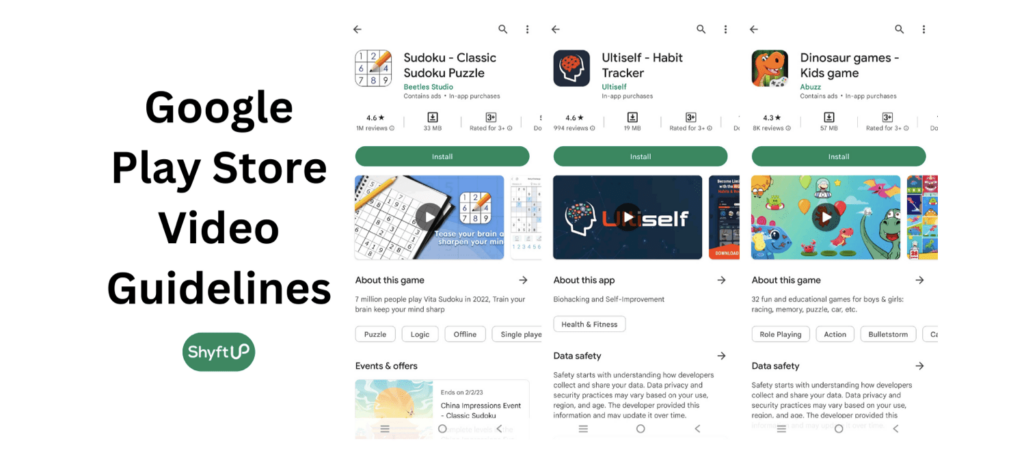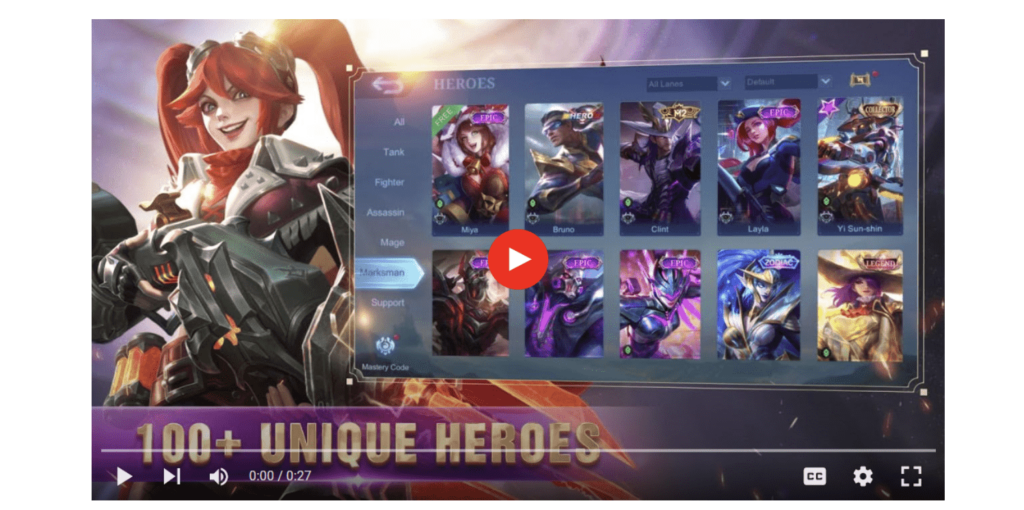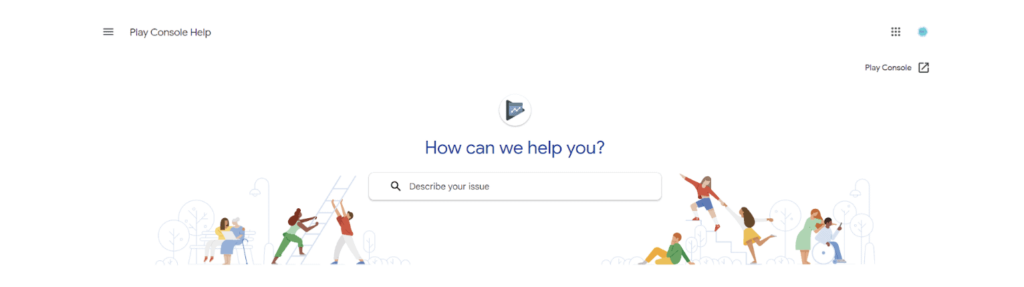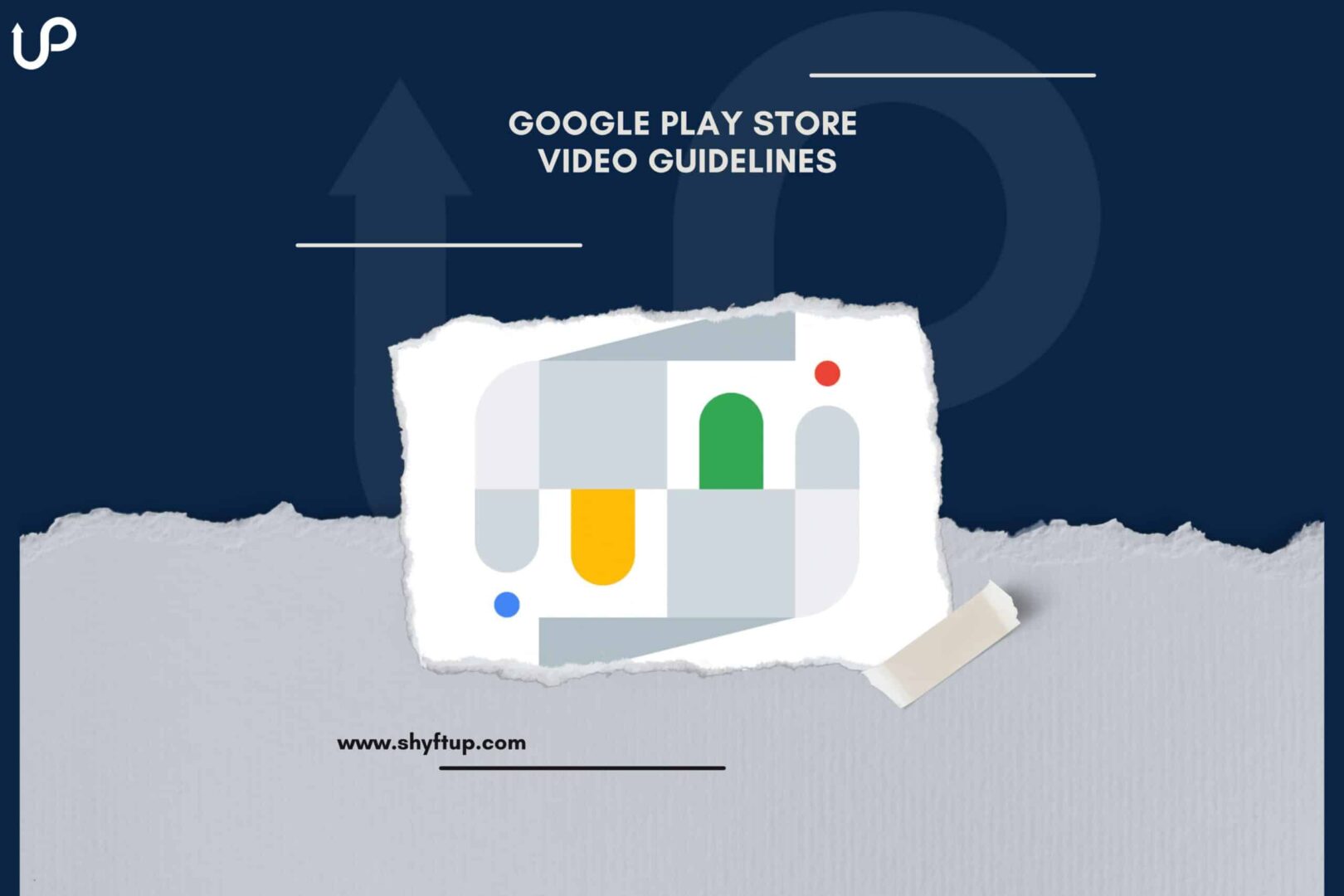
Google Play Store Video Guidelines
Are you planning to use videos to promote your app on Google Play Store? If yes, then you need to know the Google Play Store video guidelines.
You can’t randomly put any video on your app page listing. You should follow best practices to ensure your video gets approved by Google and get as many significant results as possible.
So, in this post, you will be able to learn more about how to use Google Play Store videos successfully.
Why should you use Google Play Store videos?
The Play Store doesn’t require adding videos to your app listing. However, they do highly recommend that you use one.
As an app marketer, you should know by now that your app listing comprises text, images, and videos. Of all these elements, marketers have proven that videos produce the most level of user engagement.
Image source: Google Play
Thus, it should not be surprising to note the following data:
- There are more than three billion Internet users who consume videos at least once a month. The number is predicted to increase by 3.5 billion by the end of 2023 (source).
- 82% of internet traffic worldwide is video streaming (source).
- Studies show that, on average, people worldwide consume videos for 84 minutes a day (source).
More and more prominent Internet marketers believe that the future of the World Wide Web is video content.
Benefits of using Google Play videos
The number one benefit of using videos in your app marketing is that it attracts more attention. If you use high-quality videos, you can surely impress potential users and convince them to use your app. Aside from that, people usually gravitate towards apps that have videos compared to apps that don’t have videos.
Moreover, videos are a great tool to give your users a quick overview of what your app is all about. Videos can instantly provide a glimpse of the user experience, core benefits, and reasons they should choose your app.
Finally, when you use videos on your Google Play app listing, you increase your app’s visibility not just on the Play Store but also on YouTube. You also get more opportunities to market your app on other platforms using your videos.
What are the Google Play Store video guidelines?
Alright, you are now convinced that you should use videos when it comes to marketing your app. Now, there could be a lot of questions at the back of your mind. Thankfully, we have you covered.
Image source: Google Support
What are Google Play Store videos?
Google refers to the videos you use for your app as preview videos. These preview videos’ main goal is to give your potential and existing users an idea of the look and feel, capabilities, and experience of your app.
How to add a preview video to your store listing
You don’t need to upload a video to your store listing. All you need is a YouTube link. This means that you have to upload your video on your YouTube channel and then get its URL.
In your Google Play Store console, you’ll find the “Preview video” field. That’s where you need to enter the YouTube URL of your app video.
There are a few things you need to remember when adding the URL:
- Use the whole YouTube video link. Here’s an example: https://www.youtube.com/watch?v=yourvideoid
- Don’t use a shortened link. Here’s an example: https://youtu.be/yourvideoid
- Don’t use a YouTube channel URL or playlist.
- Don’t add timecodes or hashtags on your YouTube URL.
If you have the time and budget, localize your videos. That should increase the engagement of your videos even more.
How are videos used in Google Play?
If you have a preview video in place, users will see it first before the screenshots are shown. The preview videos are visible on your Google Play store listing page and search page. There’s a play button overlaid on top of your video, which users can tap or click on to watch your video.
Depending on the settings of your user’s device, the app preview could play automatically for up to 30 seconds but with muted audio.
What are the requirements for Google Play Store videos?
To make sure that your video plays seamlessly, it should meet some requirements. These are the following:
- Make sure that no ads are running in your YouTube Video. Obviously, you want your users to see your preview video and not any ads. Aside from being confusing, it will not sit well with your potential users. (Here’s a complete guide on how to turn off YouTube monetization in your video.)
- Make sure your video doesn’t include any copyrighted content like music or video clips. The reason is that YouTube would still run ads in these videos. It’s better to create a new and separate video for the purpose of app promotion.
- Don’t set your video to private. It should either be unlisted or public. (Here’s a guide on how to set the privacy of your YouTube video.)
- Check if your video is embeddable. Sometimes, you might have restricted how your video can be embeddable or not. (Read this guide to learn more about embedding videos.)
Google Play Store video recommendations
There are best practices that you need to remember to ensure that you get the best out of your preview video. Here are some of the important tips to remember:
- Be truthful in your video. Set realistic expectations. Don’t include anything that could mislead your users.
- Focus on the value and core features of your app or game.
- Feature the most important functionalities of your app within the first 10 seconds.
- Make about 80% of your video about user experience instead of showing too much air time for cutscenes, title screens, and logos.
- Make your video short and concise. Remember, the maximum video length is 120 seconds. However, the first 30 seconds are crucial since this is the part of your video that automatically plays.
- No need to include in your video clips people using a smartphone or playing your game.
- Hire a professional video maker. Aim to create an impressive app. After all, it’s a good investment, especially if you get more users because of your video.
- Be sure to choose landscape orientation for your app.
- Including copy on your video is okay since it will give your users context of your app especially when they are autoplayed without the audio. However, you need to ensure you don’t mention user testimonials, awards, prices, and other promotional information. However, you can definitely add awards you get from Google Play.
- Don’t add CTAs (call to action) such as “Install now,” “Download today,” “Learn more,” or “Play now.”
- If you’re using text, be sure that the fonts are easy to read and that you give your users enough time to read them.
- Try to create evergreen content. Seasonal elements in your video might easily make it outdated.
- When localizing your app video, be sure to include the correct taglines, UI, and audio.
Improve your video marketing
These are some of the important details you need to know about Google Play Store video guidelines. Of course, it is easy to understand these things. The challenge comes when you are actually doing or applying what you learned. Creating a video for your app, let alone marketing it, can be daunting. Thankfully, you can get the help that you need with ShyftUp.
ShyftUp is a leading app user acquisition agency that has already helped thousands of app owners and marketers to reach their business goals. ShyftUp has the right experience to help you create the perfect video for your app and use them to get more users.
If you want to improve your app’s success, then you need to get in touch with ShyftUp today!
Is adding videos to your Play Store app listing required?
No, app preview videos are not required. However, they are highly recommended.
How many videos can you add?
You can only add one video to your app listing.
What is not allowed on Google Play preview video?
You are not allowed to deliberately misrepresent your app using your video. You should not include promotional information on your app as well. Moreover, remove copyrighted elements in your app video.
Why should you use Google Play Store videos?
Benefits of using Google Play videos
What are the Google Play Store video guidelines?
What are Google Play Store videos?
How to add a preview video to your store listing
How are videos used in Google Play?
What are the requirements for Google Play Store videos?