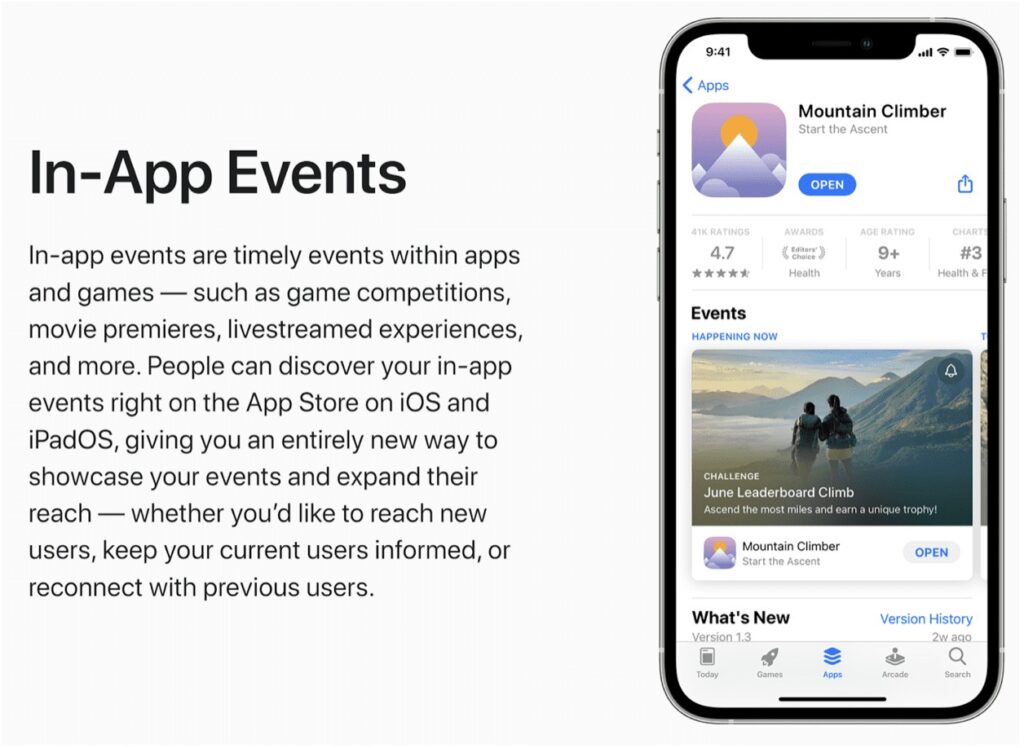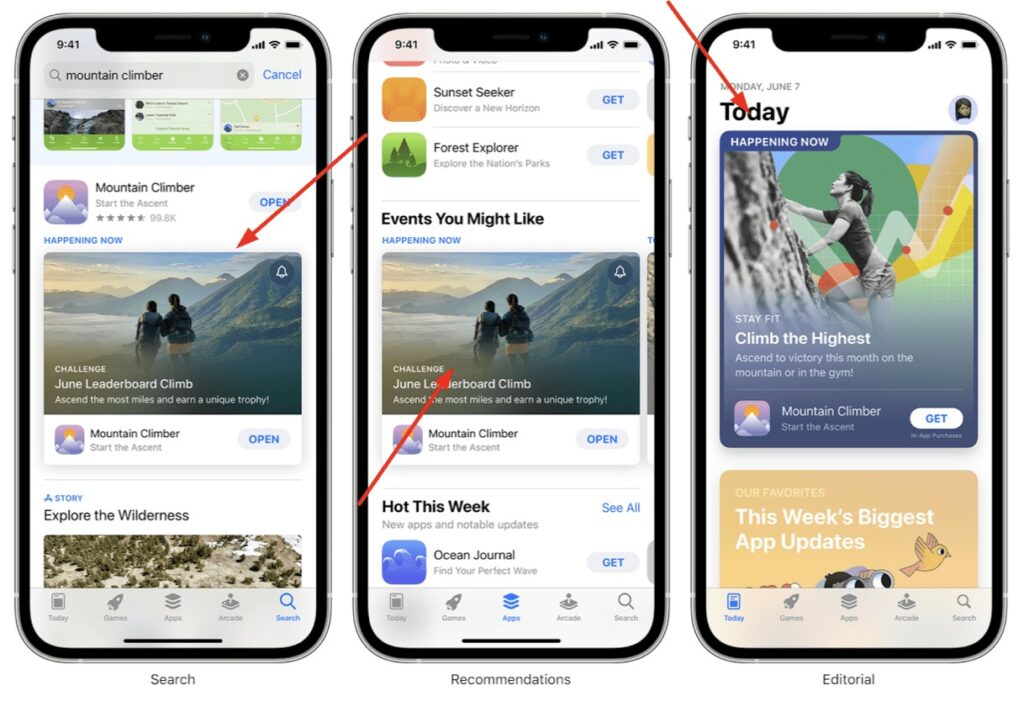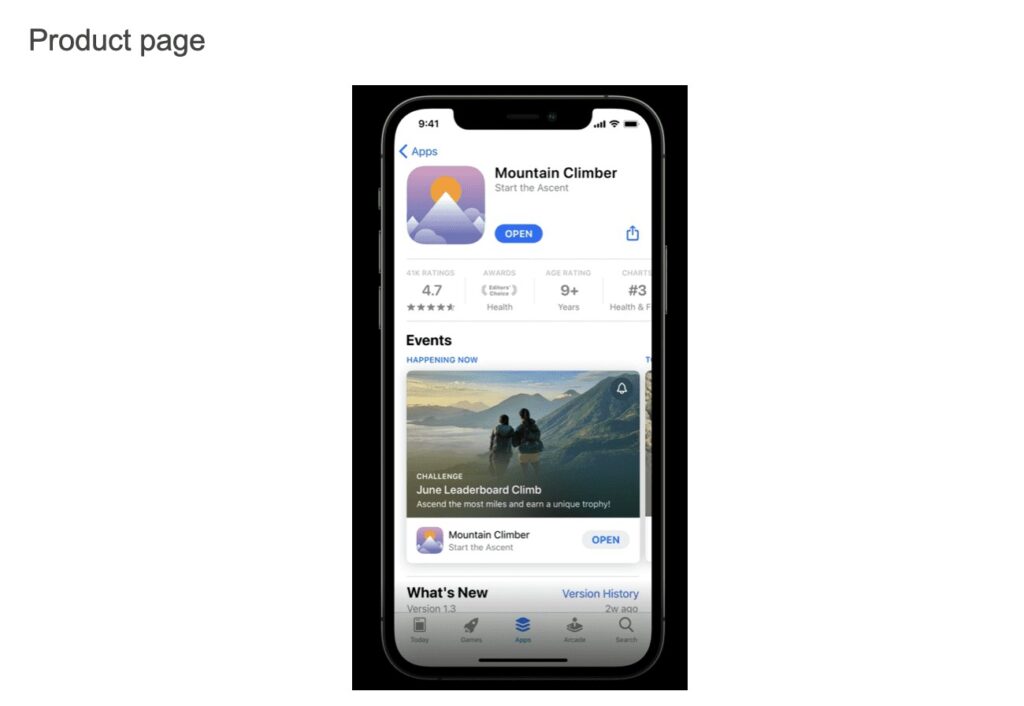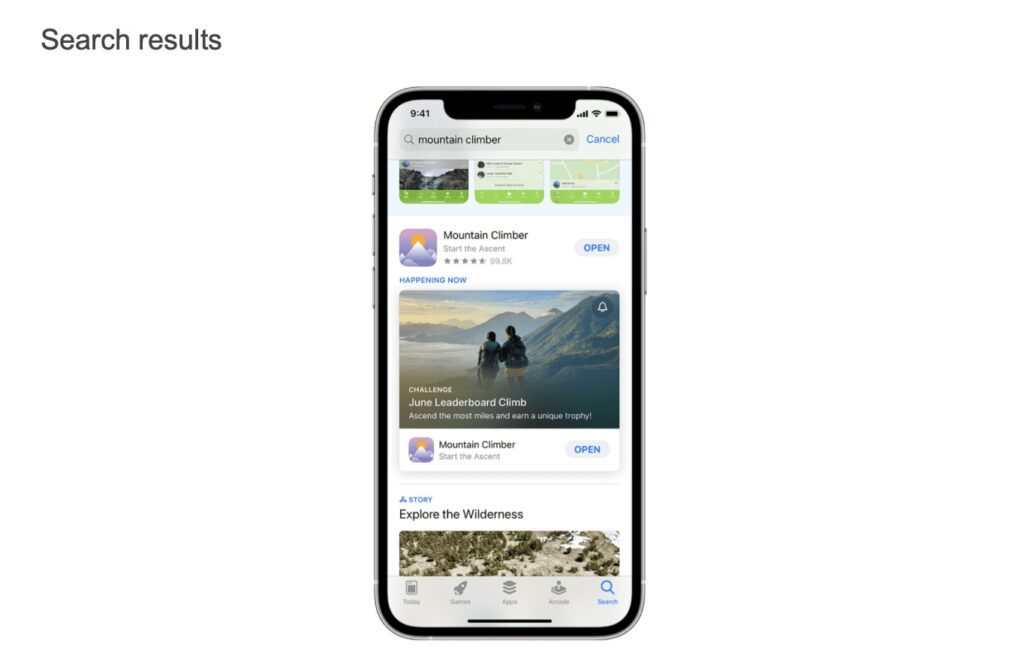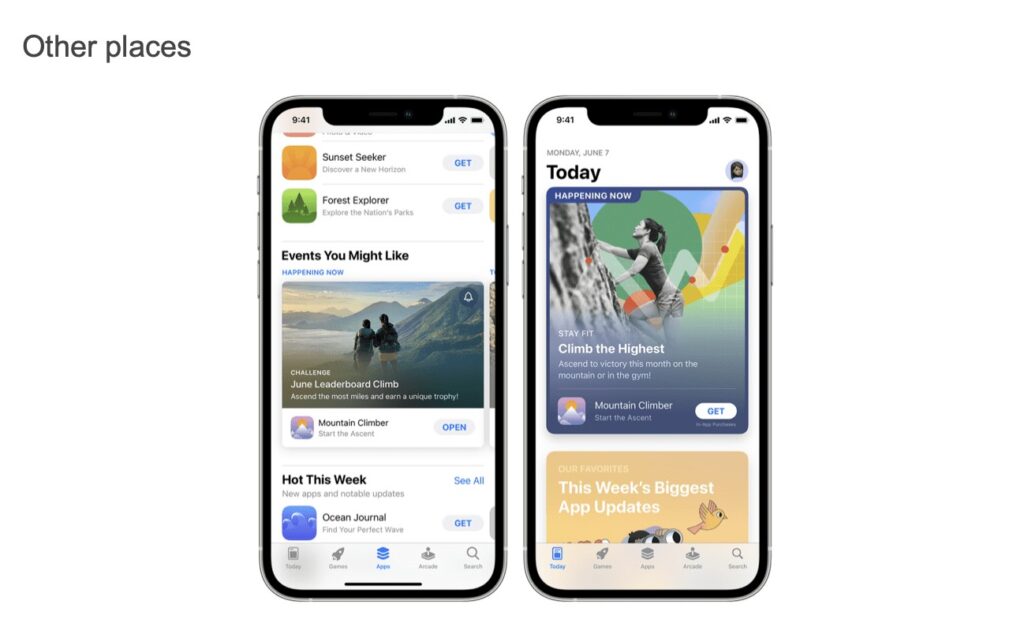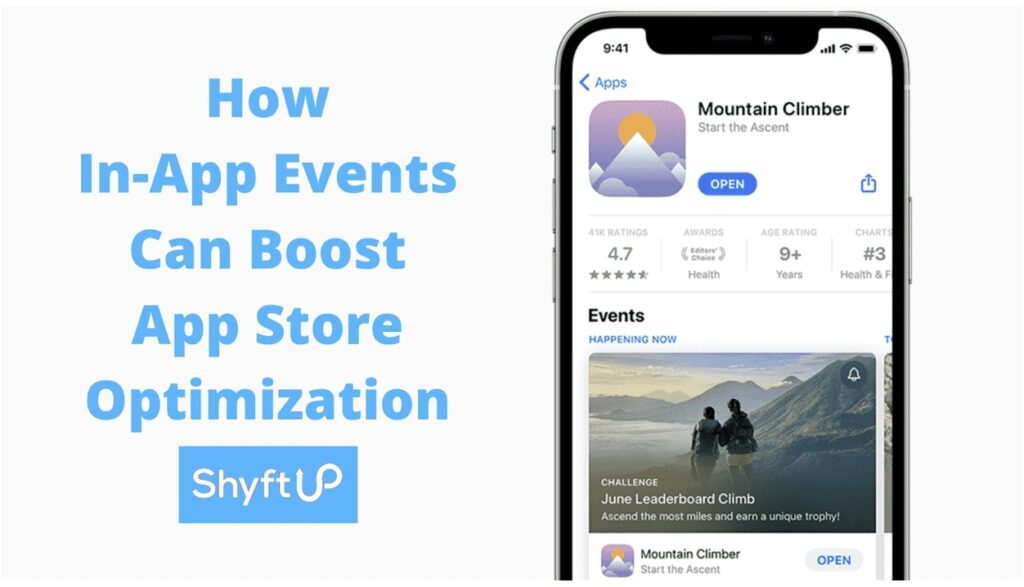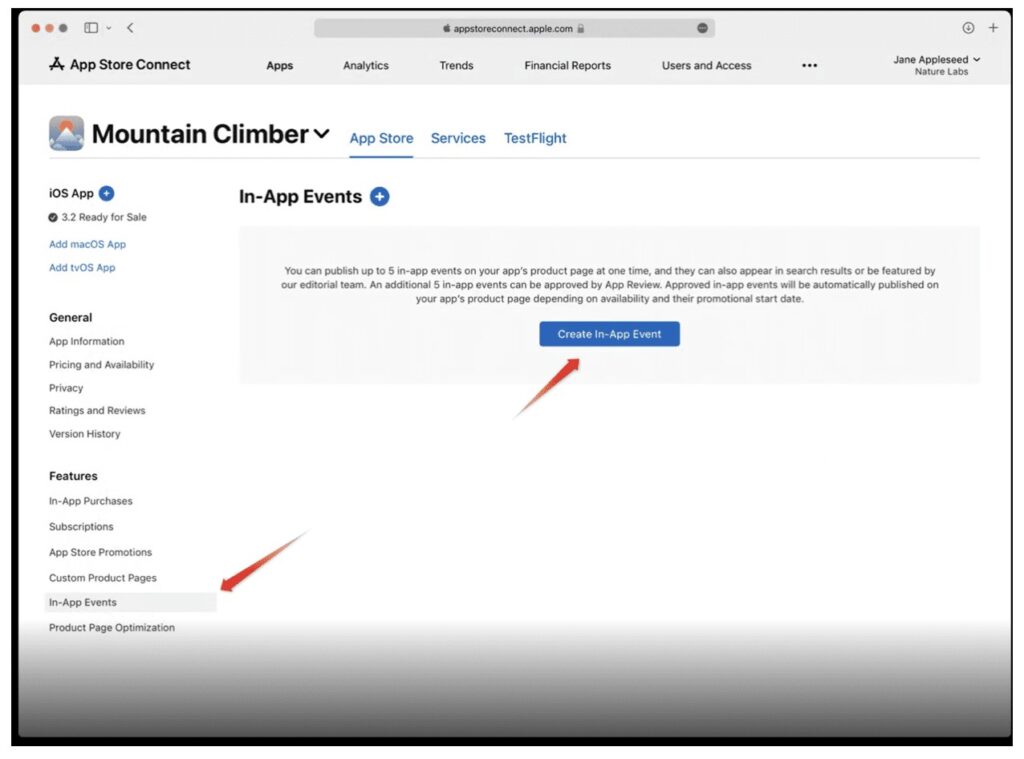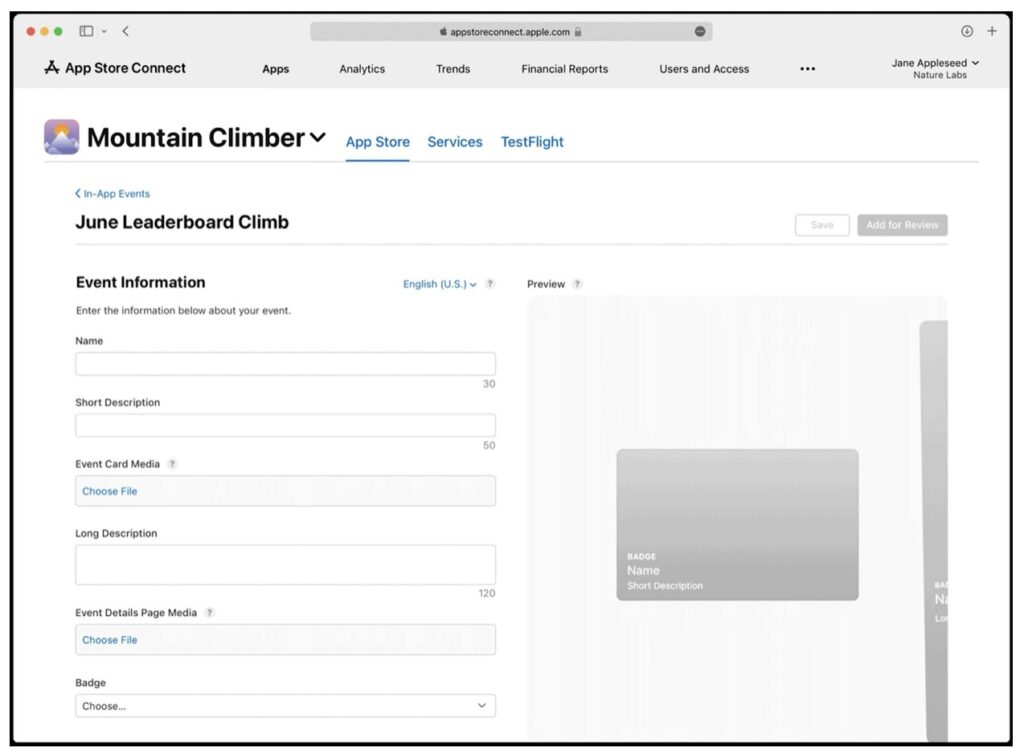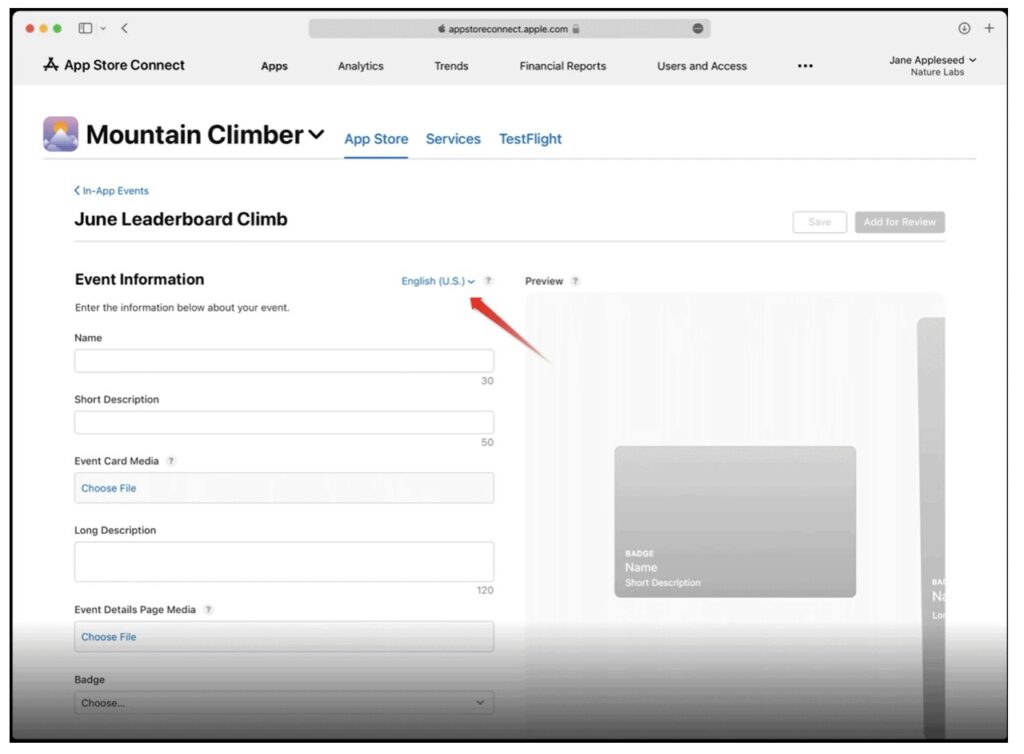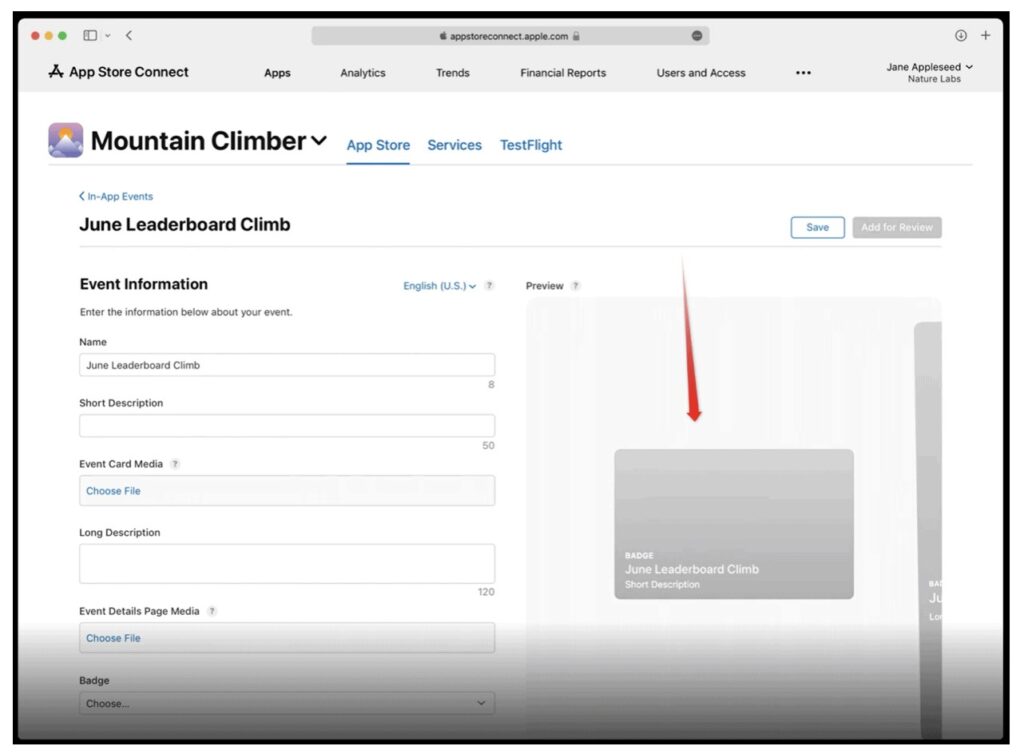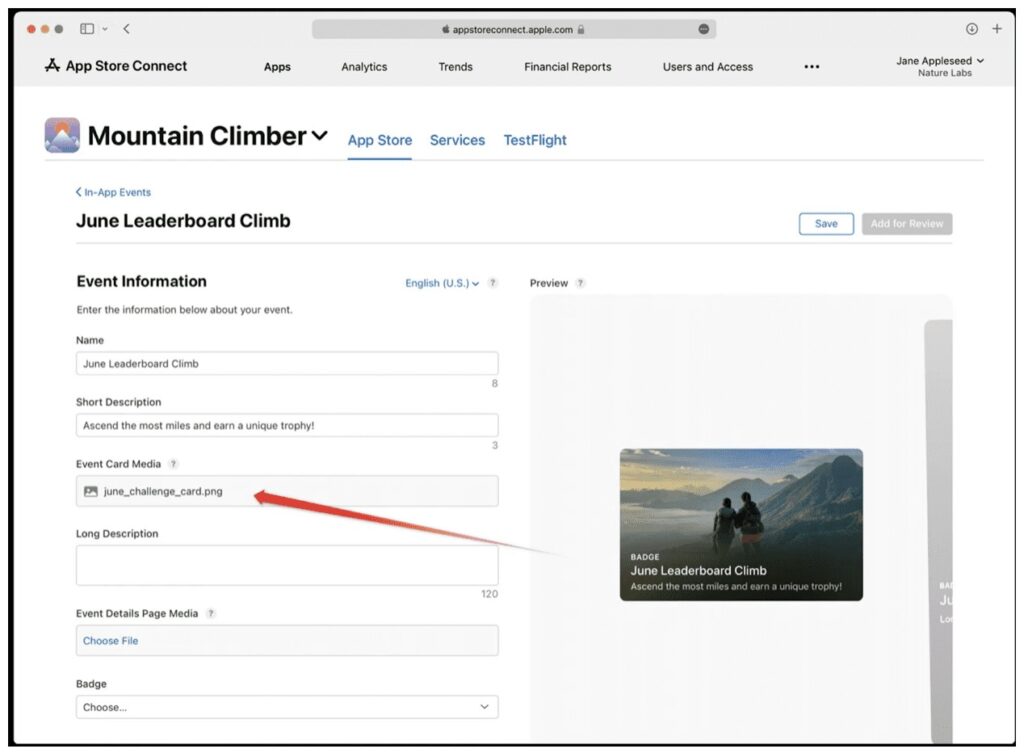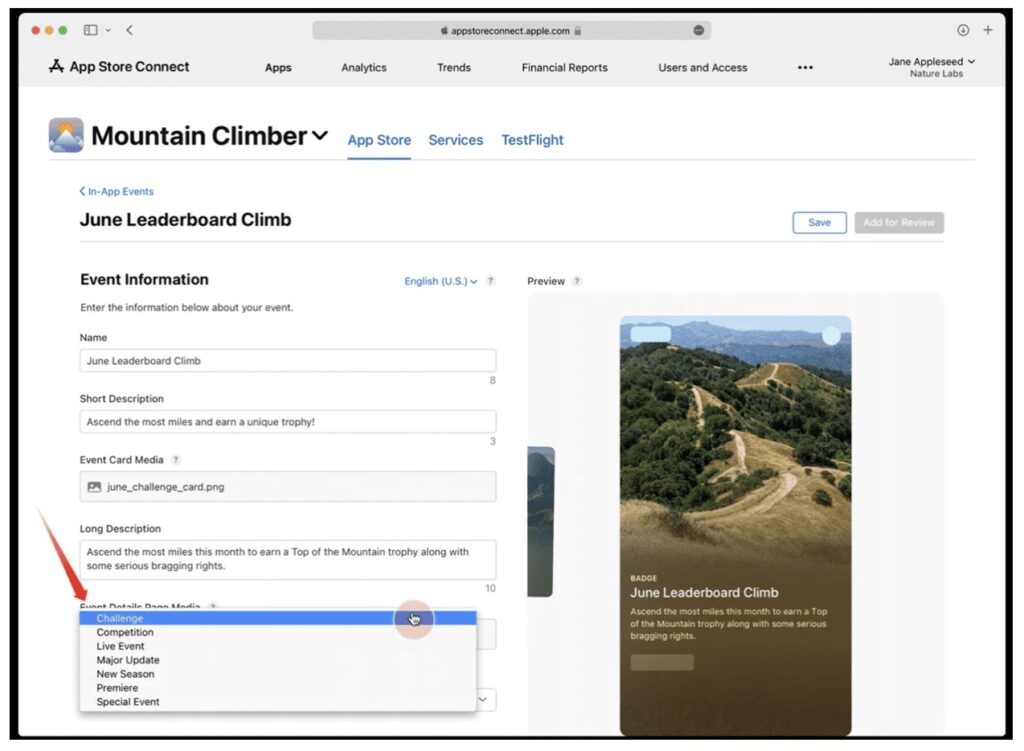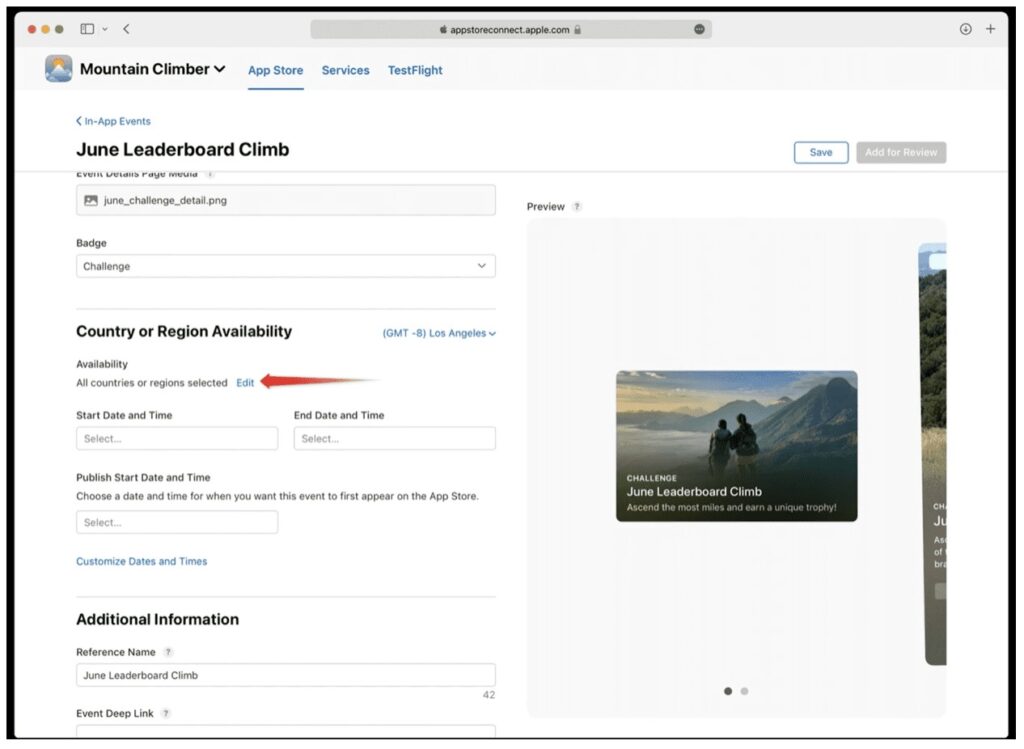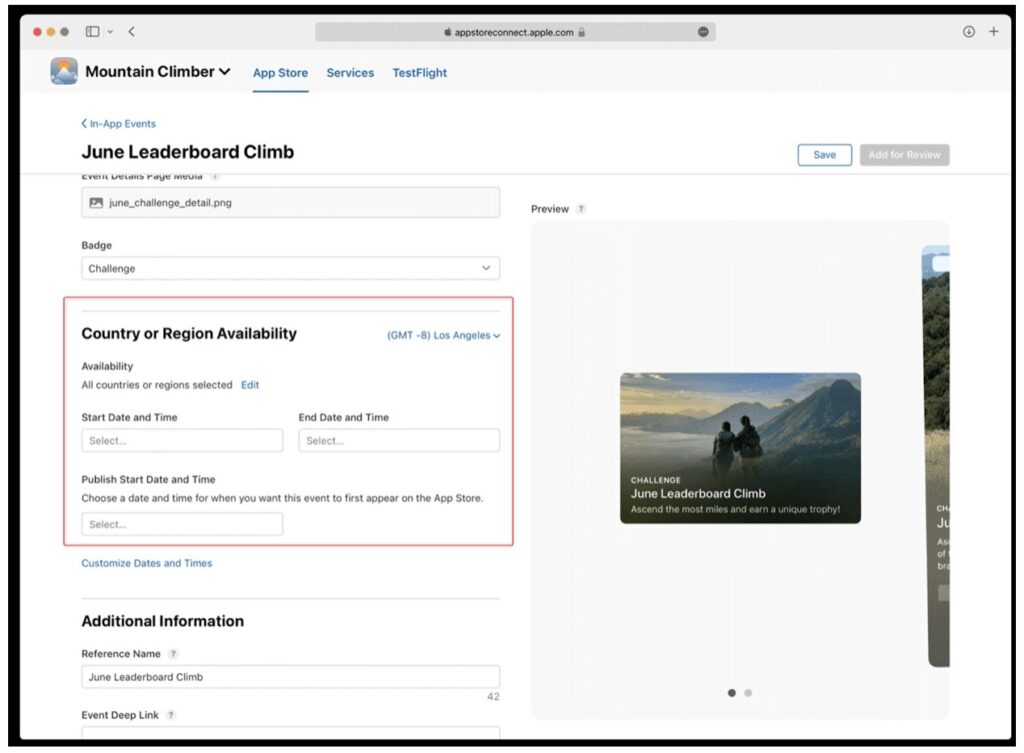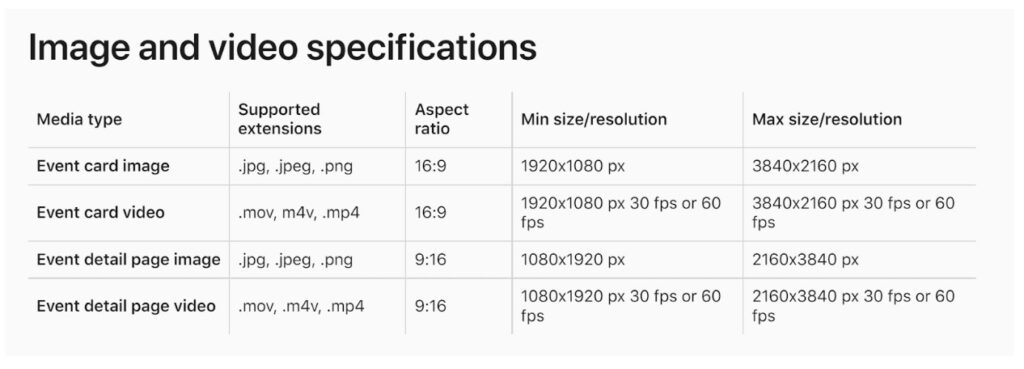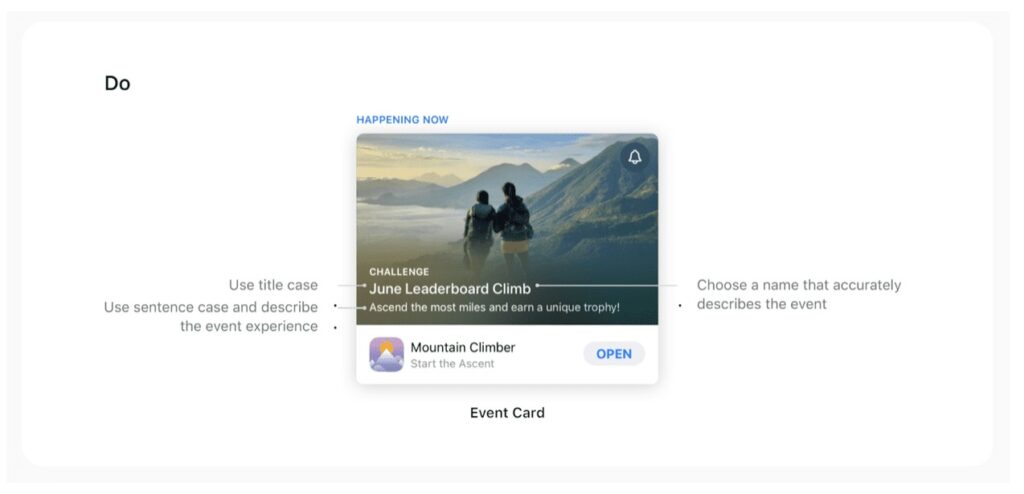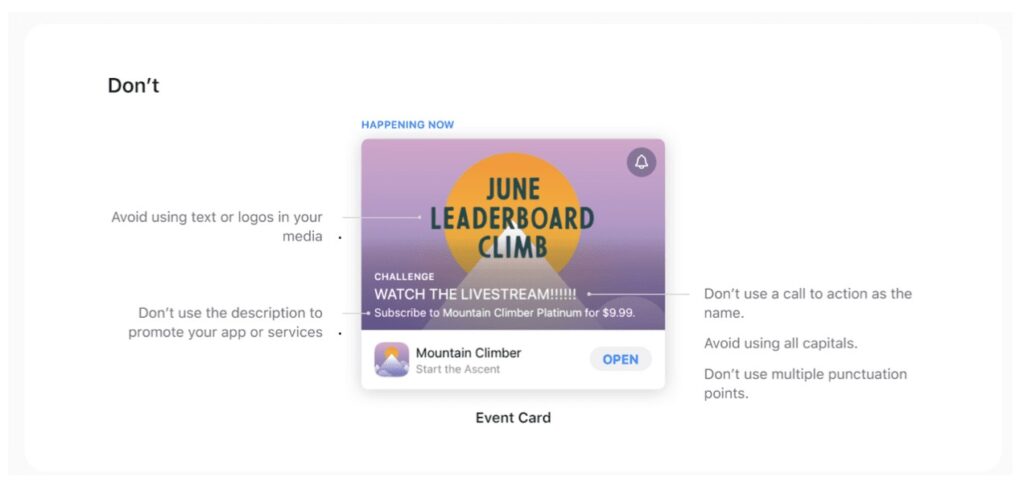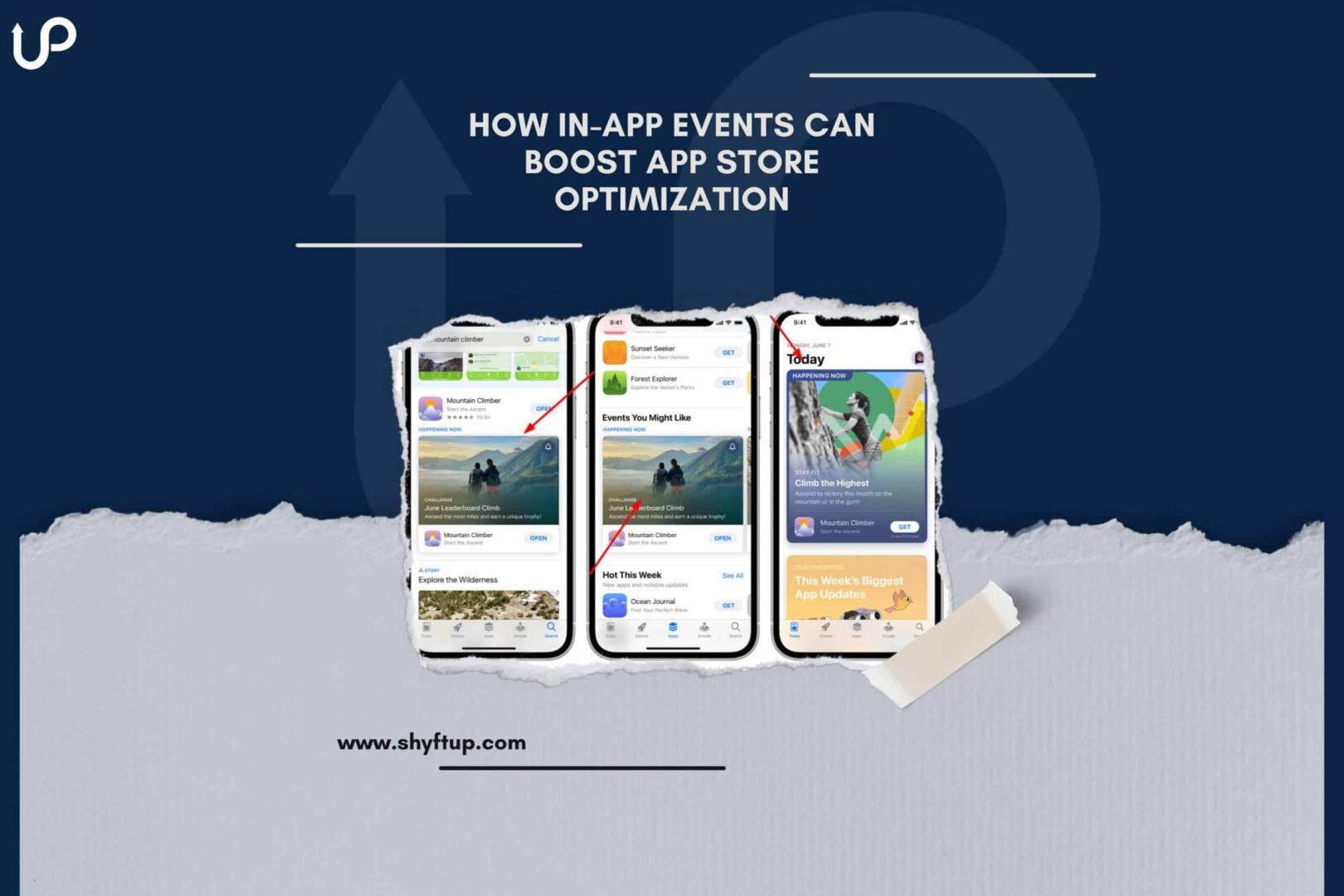
You need to learn more about in-app events if you’re looking for a new way to boost your App Store Optimization campaign and improve your app’s visibility. In this post, we are going to talk about:
- What are in-app events?
- How do in-app events work?
- Where are in-app events shown?
- How will in-app events impact ASO?
- How to configure in-app events in App Store Connect?
- How to use Apple In-App Events (IAEs) to increase your organic visibility?
What are in-app events?
Apple says, “In-app events are timely events within the apps and games.” In short, in-app events are special activities that are not commonly part of your app or game.
Image source: Apple Developer
In-app events were launched on October 27, 2021, as part of the iOS 15 and iPadOS 15 releases.
In-app events or simply, IAEs, may include but are not limited to the following:
- Movie premieres
- Game competition
- Live Streamed experiences
- Tutorial completion
- Challenges
- Social shares
In effect, IAEs may refer to any “event” that happened in the app. So, it doesn’t have to be a live event to be considered an IAE.
How do in-app events work?
App developers set up in-app events through the Apple Store Connect. The in-app event elements would first be submitted for approval. Once approved, in-app events will appear as an event card.
The event card includes a video or one or more images. Aside from that, the App Store displays the event name and a short description. There’s also an automated time indicator to let users know when the event will start.
The design of the event card and how it appears should help your in-app event to look impressive and eye-catching. The App Store also helps by putting your content in the best place possible to attract more users.
Once the user taps on your content, the App Store brings that person to the event details page. This page contains greater details of the event, bigger media assets, and more context to your content.
If you wish, there’s also a way for you to directly link your events card to the event details page by using the unique event ID and connecting it to your app’s App Store URL. On the same page, users can tap on the notification bell so they’ll get the latest updates about the event.
Where are in-app events shown?
Like what was mentioned above, the App Store shows your in-app events as an event card. Users can see these event cards across the App Store.
Image source: Apple Developer
Image source: Apple Developer
The first place where the in-app event is shown would be on your App Store product page. If you have multiple in-app events, the event cards appear based on their priority and start.
Aside from the order of priority, in-app event cards’ location may also depend on your user’s status.
For example, existing users will see the event cards above the screenshots of your App Store page listing. On the other hand, potential users see the event cards below the screenshots.
Image source: Apple Developer
When users search for an app and your app is included in the search result, your app will be shown with a preview of your in-app event.
Image source: Apple Developer
There are times when your in-app events get featured on the Apps, Games, and Today tabs. These curated selections by the editors give your event cards more visibility.
How will in-app events impact ASO?
In-app events improve the visibility of your app, which is a primary goal of app store optimization (ASO). App store optimization comprises a wide range of activities and marketing strategies to help people discover your app. Thus, ASO includes in-app events.
As part of your overall ASO effort, in-app events impact your ASO through the following:
Expand reach
Having an in-app event gives the App Store a reason to feature your app more often. Remember, your users get to see your event cards across the App Store. With this, you’ll have more chances to acquire and attract new users in new and existing markets.
Improve user experience
In-app events help you create new and interesting activities within your app. With the right events, you can dramatically engage users.
If everything turns out according to plan, you can even receive positive ratings and reviews, which would increase your app ranking. This will then increase your visibility further in the App Store.
Re-engage previous users
Whether you like it or not, there will be users who will uninstall your app. Whatever the reason may be, you can reach out to them through in-app events. If your new events are attractive enough, they may install your app again and be one of your most loyal users.
Obtain data for ASO
How your user is engaged with your in-app events gives you a rich insight into how you can further improve your ASO.
With in-app event tracking, you can:
- How many users saw your in-app event card
- Better understand what led your users to your app
- What causes your users to make purchases
- How many of your users are performing specific activities within the app
- What factors affect the decision of your users
The precious data you gather from in-app events can help you identify weaknesses and strengths in your ASO campaign. Put it simply, in-app events lead to better ASO.
How to configure in-app events in App Store Connect?
Creating your first in-app events should be easy. Of course, it can quickly become complicated depending on the type of event that you want to set.
You can submit up to 10 in-app events to the App Store. However, you are only allowed to have 5 live simultaneous in-app events.
Here are the general steps you’ll take when creating an in-app event.
Step 1
Log into your App Store Connect. Choose the app you want to create an event for.
Step 2
Image source: Apple Developer
Go to Features found on the left side. Select the new option labeled In-App Events. This will redirect you to the main page of in-app events. As you create more in-app events, there will be more details on this page.
Step 3
Select the “Create In-App Event” button.
Step 4
Image source: Apple Developer
Provide a Reference Name, which can be up to 64 characters long. Take note that you can only see this reference name on the App Store. Click “Create.” This will lead you to the event page.
Step 5
Once you’re on the event page, you can then provide all the needed details. These details may include important metadata that will greatly affect the discoverability of your app on the App Store.
Step 6
Image source: Apple Developer
Determine Event Information. You can select available localizations from the drop-down language menu. You can localize as many languages as you want to reach as many people as possible for your event.
Step 7
Image source: Apple Developer
Choose the name of your event. You can use as many as 30 characters. Check the preview window if you like how your event card is shown.
Step 8
Type in your brief description, which can be made of up to 50 characters. Summarize what the event is all about.
Step 9
Image source: Apple Developer
Choose an image or video as your event card media. The media should catch people’s attention and provide details about your event by just looking at them.
Step 10
Compose the long description. You can use up to 120 characters. This is your chance to add more details and give your audience more reasons to join the event.
Step 11
Add a video or image for the event details page. Remember that the videos you use would loop and it should not be more than 30 seconds.
Step 12
Image source: Apple Developer
Choose the type of event from the badge options.
Step 13
Image source: Apple Developer
Determine your app event availability based on region or country through the Edit button. Please note that the selection would depend on your parent app’s country availability.
Step 14
Image source: Apple Developer
Schedule your in-app event. Decide when it will start and end as well as when it should be published. Event can last up to 31 days. It can also be as short as 15 minutes. Publish date can be set 14 days before the start of the event.
Step 15
Configure in-app event metadata. You can edit Reference Name, Event Deep Link, Event Purpose, priority level, and Primary language.
Hit the “Save” button and that’s it!
Once you’re done and you have published your in-app event, it will soon be discoverable through your product page and search functionality.
After the event is done, it won’t be discoverable anymore. Nevertheless, users can still view your event details page through your App Store URL. The event details page would be available for another 30 days. After that time, the event’s details would then be archived.
How to use Apple In-App Events (IAEs) to increase your organic visibility?
In-app events can dramatically improve your organic visibility or discoverability on the App Store without the use of paid ads. When done right, you can attract new users, engage existing ones, and get in touch with people who have previously used your app.
There are different metadata and assets you can use and optimize to better improve your app’s searchability. These include the following:
- Event name – add keywords if possible
- Short description – insert keywords as well and make it descriptive
- Long description – add relevant keywords and important details that will help users know exactly what your event would be all about
Evidence and statistics show that keywords found on event names, short descriptions, and long descriptions are indexed. Even in metadata, app developers observed how keywords are also considered in search results.
Moreover, in-app events are available to multiple countries. This gives you the golden opportunity to expand your reach and not limit your app to one region.
App Analytics
One of the best ways in-app events increase your organic visibility is the powerful performance tracking feature found in App Analytics. When you are able to measure performance, then you can also improve your overall organic visibility.
To check how your in-app event performed, go to the App Analytics of your App Store Connect account. Once you’re in, you’ll find various metrics that will help you measure your event’s effectiveness.
- Impressions – gives you an idea of the number of people who saw your event on the App Store. Aside from that, App Analytics tells you where your users found your event. Did they see your app in search, product page, or other locations?
- Engagement – you can know how many people tapped on your in-app event or opened it. Moreover, you can know how many people downloaded your app after seeing your event.
- Enabled notifications – App Analytics gives you the number of users who have subscribed to your in-app event.
The App Analytics will show you whether your in-app events improved your organic visibility and if yes, by how much.
While in-app events can truly be a great way to increase your visibility, it can only have a short-lived effect. Since in-app events are temporary and can only run for a few minutes and weeks, your increased visibility may be quickly gone.
This tells us that you need to regularly hold in-app events to continuously keep users engaged.
Aside from that, be sure to use the right keywords. If possible, choose the most crucial keywords and add them to your event name and short description.
Use the right event media
Humans are visual creatures. Thus, you need to make sure that you have selected the right images or video that you will use. Not only that but these media should be configured the proper way.
Here are a few quick tips to remember when choosing event media for your in-app event ASO:
- Use media that represents your in-app event.
- Create a video that seamlessly loops.
- Review your media in the App Store Connect before making the final choice.
To make sure you submitted the correct media, please follow these image and video specifications:
Image source: Apple Developer
Here’s how Apple summarizes what you should do:
Image source: Apple Developer
Here are the don’ts in the in-app event:
Image source: Apple Developer
Start your in-app event
Now that you know what in-app events are, how they work, and why you should have them, it’s time to take the next step.
If you are new to in-app events or you want extra help, you would surely be happy to seek the help of ShyftUp.
ShyftUp is among the best user acquisition agencies that has the right expertise and tools to create the best in-app events for you. They closely work with you and achieve your app’s goals and objectives in the most efficient way possible.
Give them a try today!
How do I boost my app in the App Store?
You can start App Store Optimization (ASO) campaigns and Apple Search Ads. Aside from that, you can also advertise and promote your app outside of the App Store. From there, bring your potential users to your app store page so they can download your app.
What are app events in Facebook Ads?
App events on Facebook Ads are different from in-app events on the App Store. App events on Facebook Ads refer to the actions of people while using your app.
How do I increase app store optimization?
You can increase app store optimization by using the right keywords, app name and icon, screenshots, app previews and description and improving your ratings and reviews.