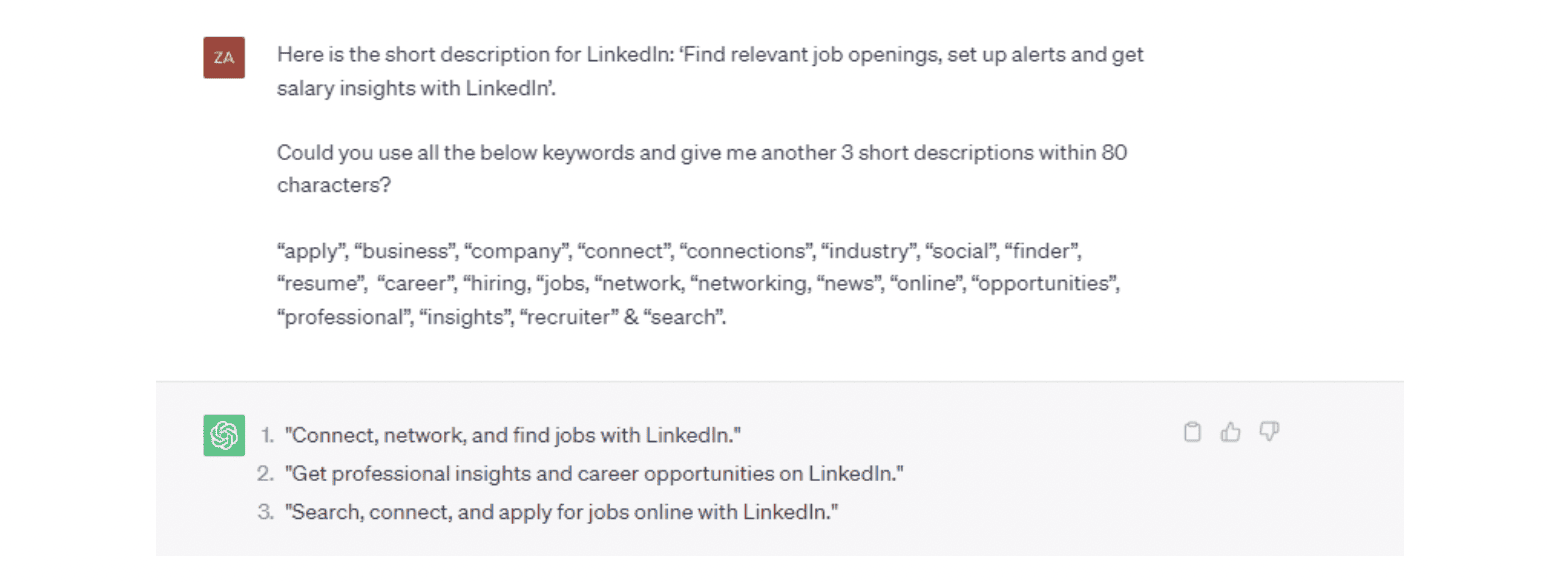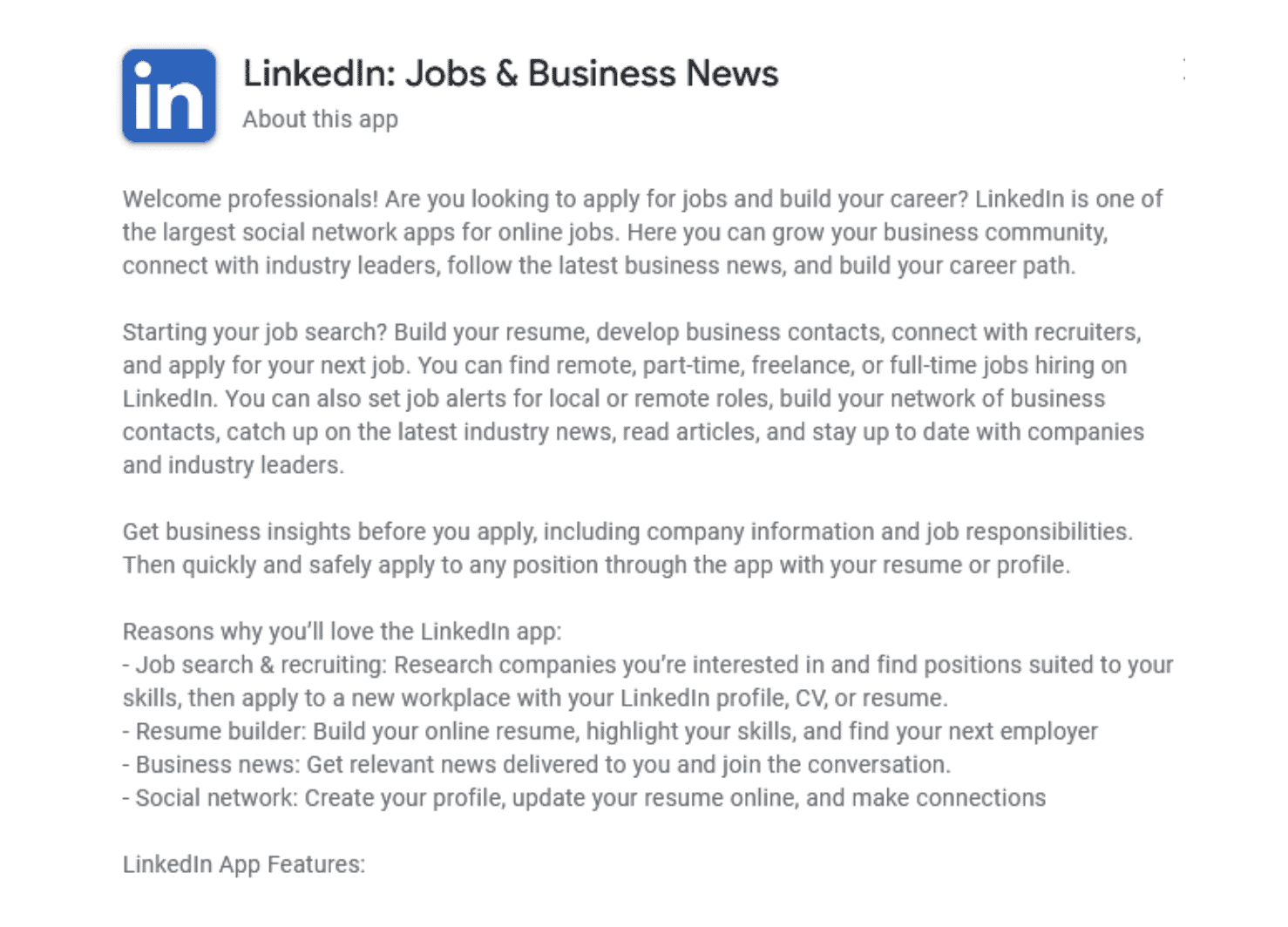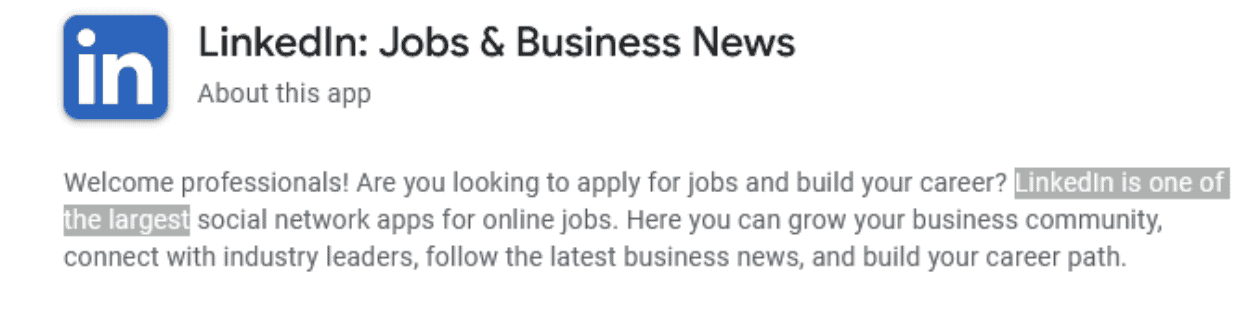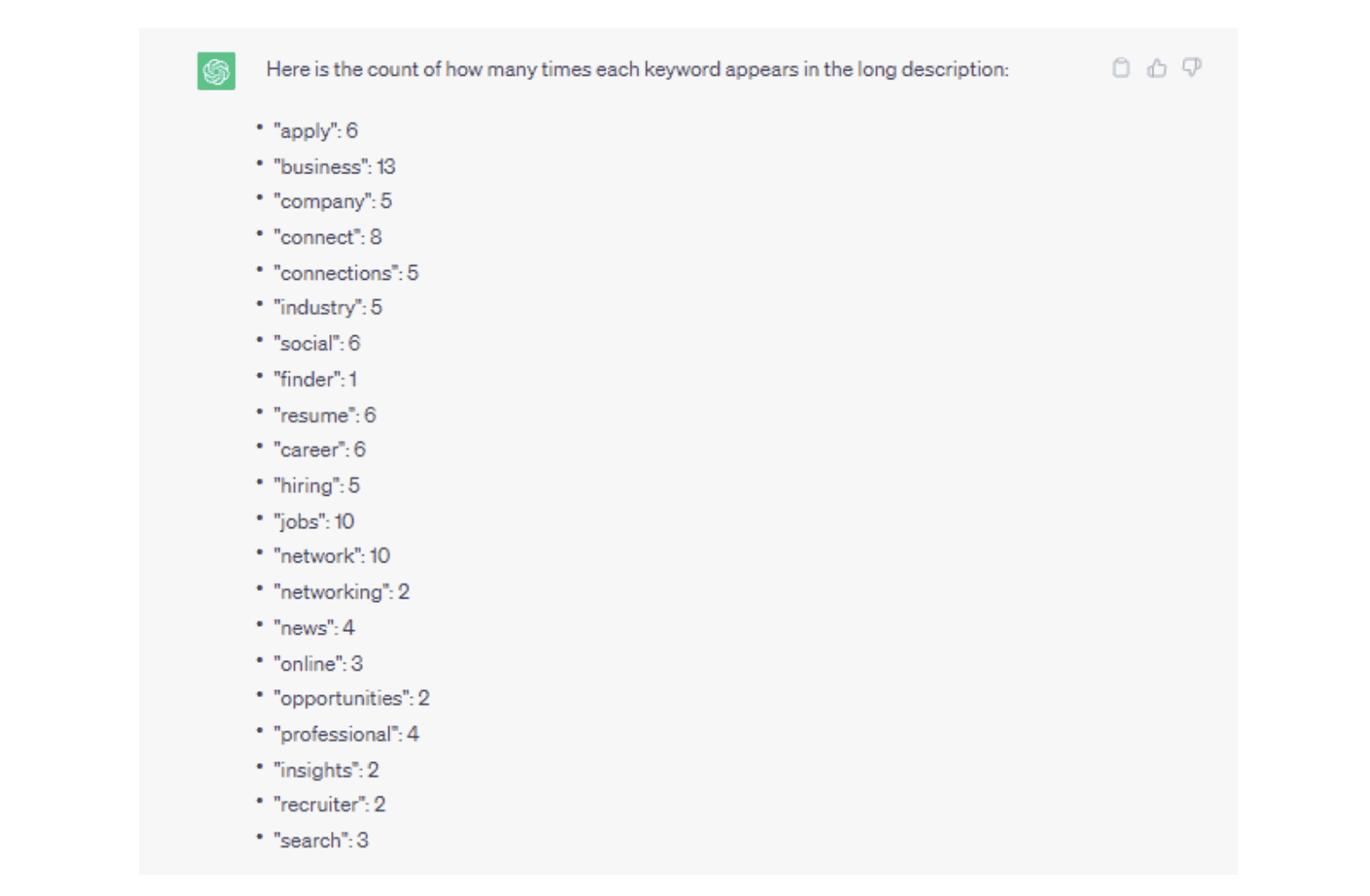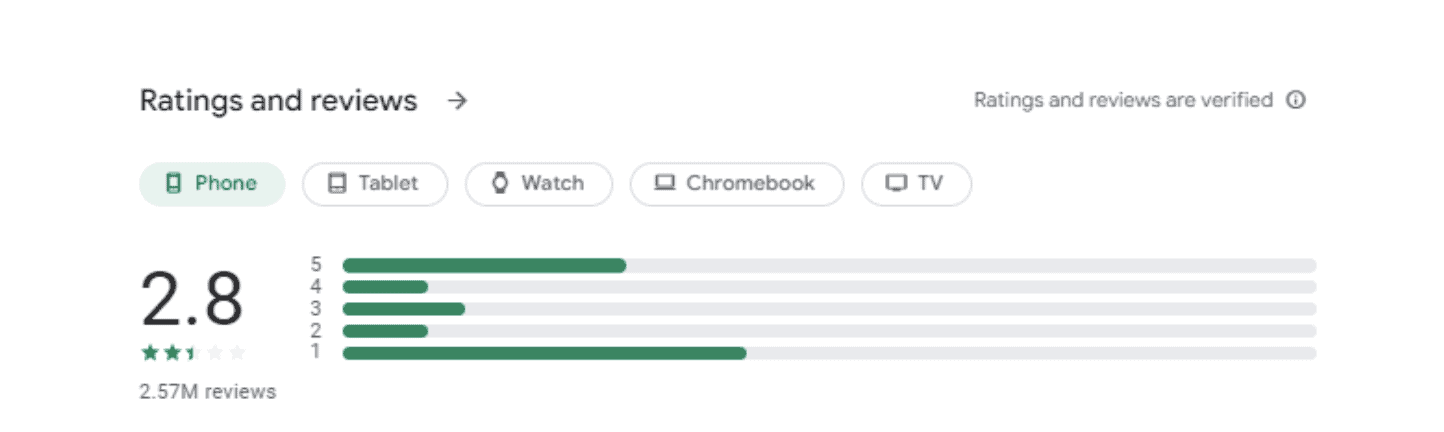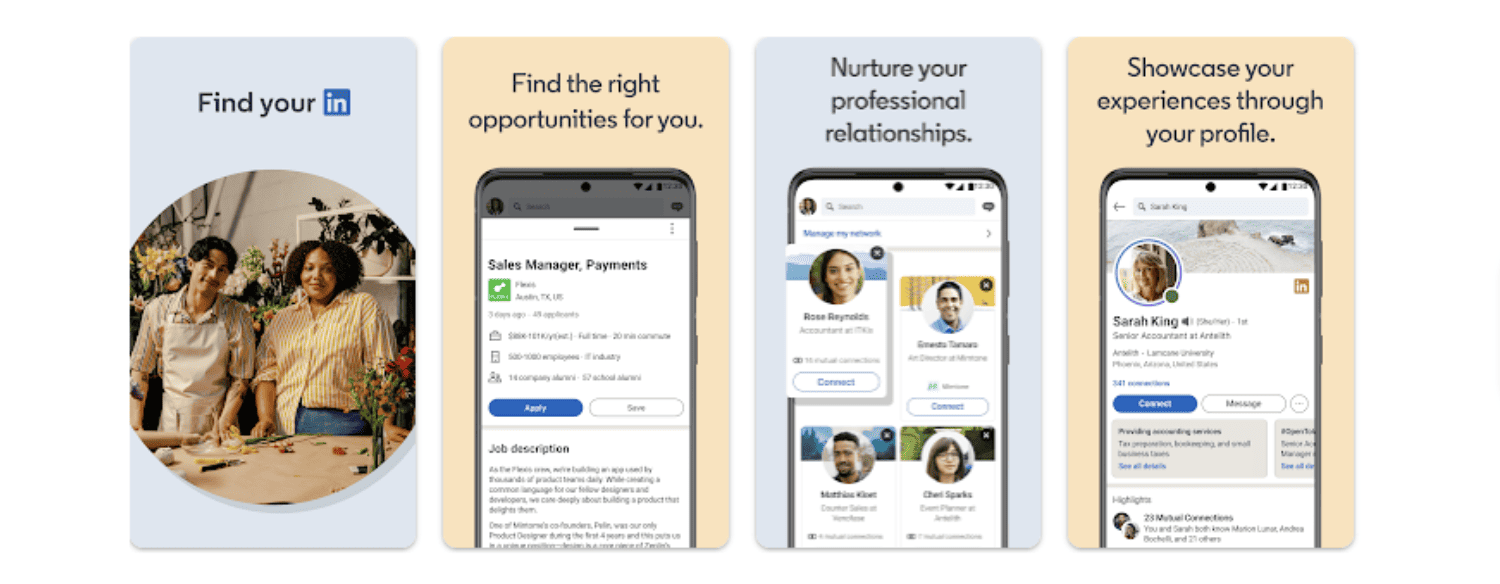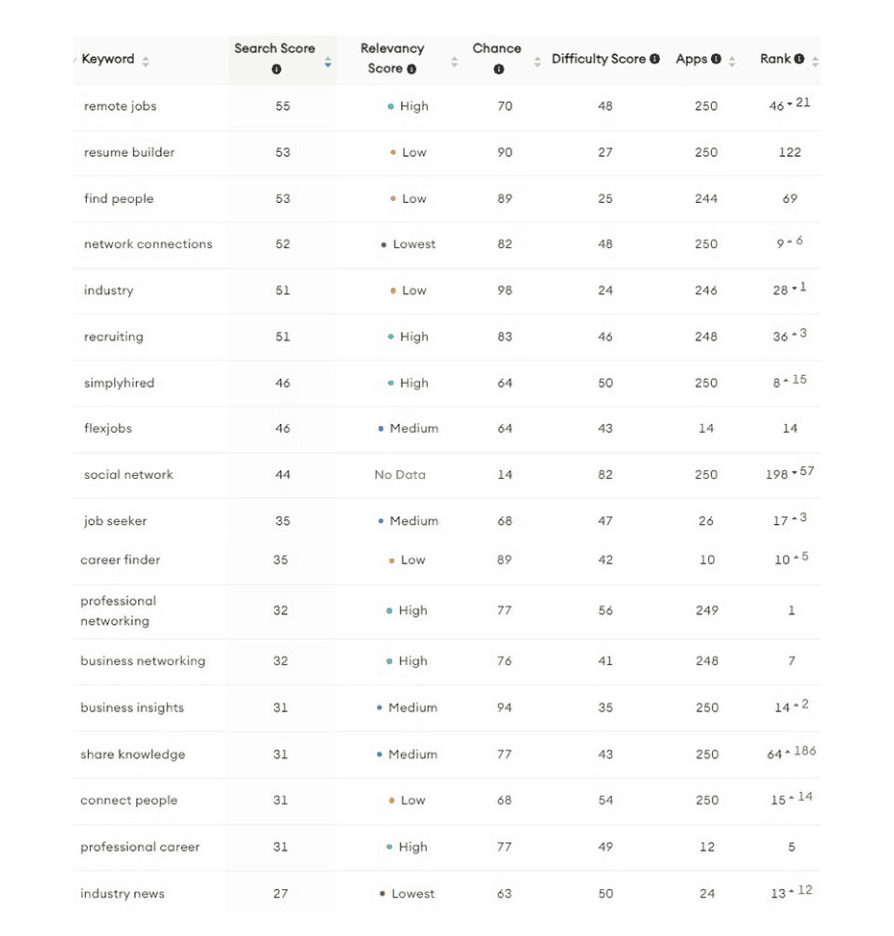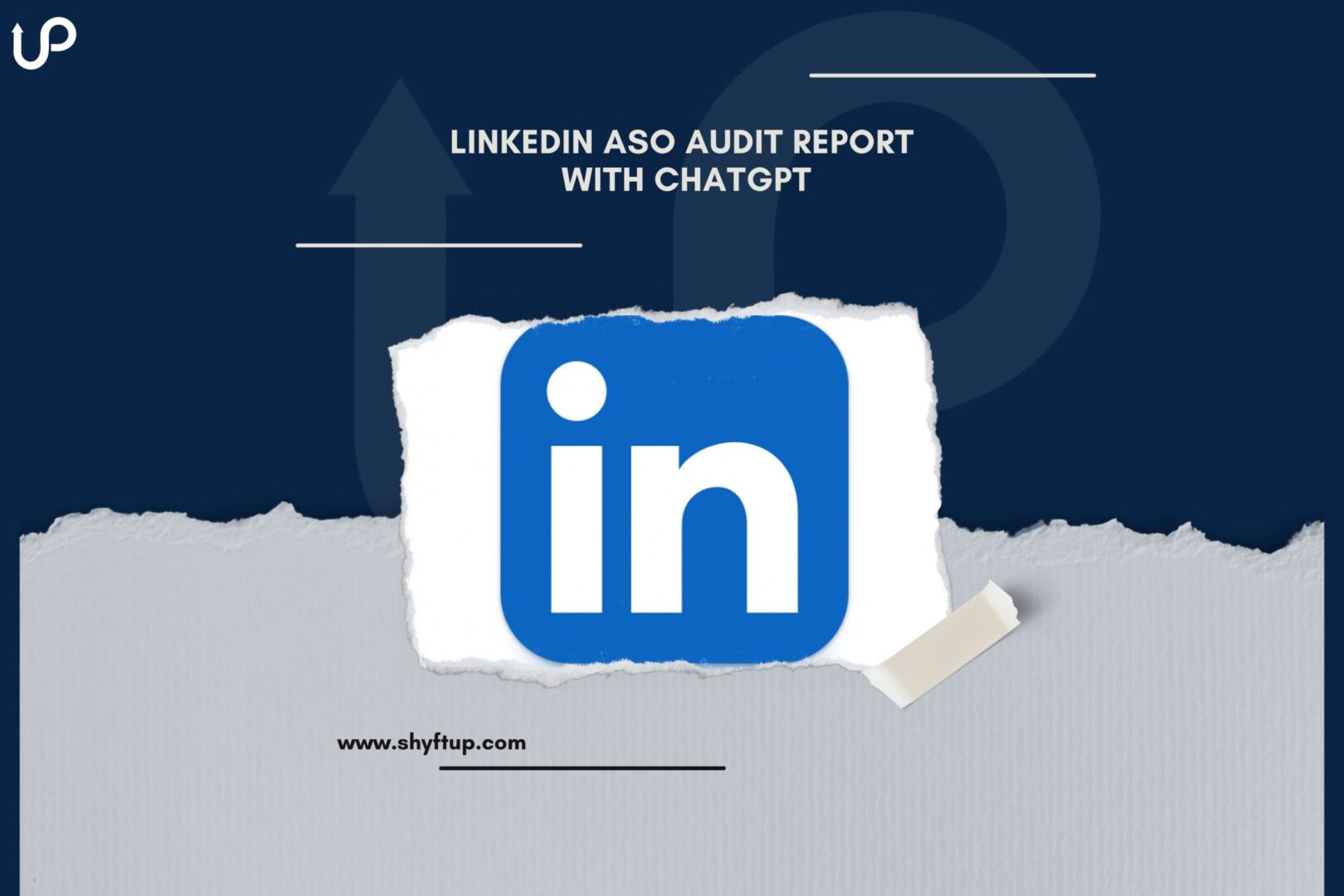
LinkedIn ASO Audit Report with ChatGPT
Android
LinkedIn is a business and employment-focused social media platform to find jobs, research companies, and get news about their industry and business connections. LinkedIn is one of the largest social network apps for online jobs, business & industry news. The goal of the company is to enable registered members to establish networks of people they know and trust professionally. With millions of users across the globe, LinkedIn is no doubt one of the best professional media in app stores today.
With stellar popularity, there’s no doubt that LinkedIn has already established a high ranking in the Google Play Store. As this might be the case, there’s still a lot of work to do. there is still a way to maximize their app store visibility and therefore increase their chance of getting noticed. For example, LinkedIn is ranked number 8 in the Business category at the time of this writing.
In this ASO audit, let’s take a look at how LinkedIn can improve its keyword ranking in the most efficient way possible.
Keyword research
We did a quick keyword research for LinkedIn. We have shared the details at the end of this post.
Looking at the research result, we can see that we are already ranking for some important keywords. Nevertheless, we have identified some great opportunities for us to take advantage of.
In this situation, ASO intelligence tools come in handy. These tools are effective in identifying popular keywords with the lowest competition. For example, in ShyftUp, we use Mobile Action to perform reliable keyword research.
Among the results we get is the term Search Score. Here’s a quick overview:
- The Search Score ranges from 5 to 100. The score represents the number of users who are searching for a specific keyword compared to other keyword options in the App Store and Google Play.
- To give you an example, one of the keywords with the highest ranking is the keyword “Facebook.” It has a search score of 100.
- The lowest score is 5, which means no one is virtually searching for that keyword. Most keywords will never even see a score beyond 5.
Going back to the results that we got, here’s how LinkedIn’s ranking looks like:
- “Remote jobs” keyword has a search score of 55, which we rank at no. 25.
- “Resume builder” keyword has a search score of 53, which we rank at no. 122.
- “Find people” keyword has a search score of 53, which we rank at no. 69.
- “Industry” keyword has a search score of 51, which we rank at no. 27.
- “Recruiting” keyword has a search score of 51, which we rank at no. 39.
- “Social network” keyword has a search score of 44, which we rank at no. 141.
- “Job seeker” keyword has a search score of 35, which we rank at no. 20.
- “Career finder” keyword has a search score of 35, which we rank at no. 15.
- “Business insights” keyword has a search score of 31, which we rank at no. 16.
- “Share knowledge” keyword has a search score of 31, which we rank at no. 64.
- “Connect people” keyword has a search score of 31, which we rank at no. 29.
- “Industry news” keyword has a search score of 27, which we rank at no. 25.
We also did research on competitor keywords. We got the following results:
- “Indeed com” keyword has a search score of 56, which we rank at no. 19.
- “Monster” keyword has a search score of 53, which we don’t rank.
- “Robert half” keyword has a search score of 52, which we don’t rank.
- “Simplyhired” keyword has a search score of 46, which we rank at no. 23.
- “Flexjobs” keyword has a search score of 46, which we rank at no. 14.
The results show us that there is a lot of room for improvement. To ensure that we climb up the rankings, we should use these keywords in our metadata.
Title
The title of LinkedIn in the Google Play Store is this:
LinkedIn: Jobs & Business News
LinkedIn already has a solid and compelling title. Take note that the Google Play Store allows us to use up to 30 characters for the title. As of now, LinkedIn is using 30, and that’s good.
Looking at the search scores of the keywords included in the title, the search score of “jobs” is 56, “business” is 53, and “news” is 72. As you can see, all the keywords have high search scores, and we can conclude that LinkedIn chose a title rich in keywords. However, there is a great opportunity for improvement.
To ensure we stay competitive, we must test the title and its keywords regularly. The keyword pool is a good place to start. From there, we should continuously check how many keywords we are ranking for that are in the title. For instance, we could check the keyword “jobs” in our keyword pool.
After starting to use the “jobs” keyword, do we start ranking higher for these keywords? Do we start ranking for more keywords that include “jobs”? If the keywords are not improving our ranking, then we should test other keywords and their variations.
In this case, we can try a new title like:
LinkedIn: Professional Network
As you can see, we have added the words “professional”, & “network” and excluded the words “jobs”, “business”, & “news”. This is a great move in terms of keyword ranking for the following reasons:
- The term “professional” has a high search score of 53.
- The term “network” has a high search score of 49.
- By adding the term “professional” we can potentially rank for longer search terms such as “professional networking”, and “professional career”. All have good ranking scores, which are 32 & 31 respectively.
- By adding the term “network” we can potentially rank for longer search terms such as “network connections”, and “business networking”. All have good ranking scores, which are 52 & 32, respectively.
All these changes to the title can potentially improve keyword ranking. However, please note that there are other combinations and possibilities when it comes to using keywords.
That’s the reason you need to test these keywords constantly. You should check your keyword ranking every week and see if the changes in your title bring better results.
Short Description
The short description of LinkedIn in the Google Play Store is this:
Find relevant job openings, set up alerts and get salary insights with LinkedIn
Google allows us to use up to 80 characters in the short description. As of now, LinkedIn uses 79 characters.
Looking at the search scores of the keywords included in the short description, the search score of “find” is 51, “relevant” is 49, “job” is 56, “openings” is 51, “set up” is 44, “alerts” is 41, “get” is 51, “salary” is 46, and “insights” is 51. As you can see, all the keywords have high search scores, and we can conclude that LinkedIn has a solid short description.
As this might be the case, we want to start testing new variations to explore possible ways to improve our ranking further. To do this, there are two options:
- Perform an extensive keyword search, identify the highest density keywords in the keyword pool, insert them into the short description meaningfully, then replace the short description with the new version.
- Start an A/B test with Google Play Store’s native testing tool, Store Listing Experiments. Create three different versions of the Short Description and test them against the current short description. Run this test for at least two weeks to get clear results, then apply the winning short description to the Main Store Listing.
After conducting keyword research and selecting the highest-density keywords from the keyword pool, it’s time to work on LinkedIn’s short description. That is when we can get help from our new AI friend ChatGPT.
- First, choose the high-density keywords from the keyword pool, such as: “apply”, “business”, “company”, “connect”, “connections”, “industry”, “social”, “finder”, “resume”, “career”, “hiring, “jobs, “network, “networking, “news”, “online”, “opportunities”, “professional”, “insights”, “recruiter” & “search”.
- Then, try to create a meaningful short description that includes all these keywords or ask for help from ChatGPT.
- The goal is to come up with a short description that effectively highlights the app’s capabilities and appeals to potential users.
Here is an example:
To insert high-density keywords, you can give these comments to the ChatGPT respectively:
- Here is the short description for LinkedIn: ‘Short Desc’.
- Could you use all the below keywords and give me another 3 short descriptions within 80 characters?
Next, you can either select one of the short descriptions and apply it to the Main Store Listing page, or run an A/B test using the Store Listing Experiments tool.
- This will compare the new short description to the current one and provide data on which one performs better over a set period of time (at least two weeks).
- Based on the results, the winning short description can then be applied to the Main Store Listing page.
To ensure we stay competitive, we must test the short description and its keywords continuously. One way to improve the short description is to go to the keyword pool. From there, we should continuously check how many keywords that are in the short description. For instance, we should check the keyword “networking” in our keyword pool.
After starting to use the “networking” keyword, do we start ranking higher for these keywords? Do we start ranking for more keywords that include “networking”? If the keywords are not improving our ranking, then we should test other keywords and their variations.
Long Description
The long description of LinkedIn in the Google Play Store is this:
Similar to the short description, you can:
- Conduct a thorough keyword search, determine the keywords with the highest density in the keyword pool, and incorporate as many of them as possible in a meaningful and natural manner into the long description. Make an effort to include as many high-density keywords as possible.
After conducting keyword research and selecting the highest-density keywords from the keyword pool, it’s time to work on LinkedIn’s long description. That is when we can get help again from ChatGPT.
- First, choose the high-density keywords from the keyword pool, such as: “apply”, “business”, “company”, “connect”, “connections”, “industry”, “social”, “finder”, “resume”, “career”, “hiring, “jobs, “network, “networking, “news”, “online”, “opportunities”, “professional”, “insights”, “recruiter” & “search”.
- Then, try to increase the density of these keywords. To do so:
- You can add the keywords manually. For instance, you can insert the “professional” keyword into the first sentence right after “LinkedIn is one of the largest”.
- Or you can get help from ChatGPT to do it for you.
- The goal is to come up with a long description that effectively highlights the app’s capabilities and appeals to potential users.
To insert high-density keywords, you can give these comments to the ChatGPT respectively:
- Here is the long description for LinkedIn: ‘Long Desc’.
- Could you count how many times the following keywords are used in the long description?
- “apply”, “business”, “company”, “connect”, “connections”, “industry”, “social”, “finder”, “resume”, “career”, “hiring, “jobs, “network, “networking, “news”, “online”, “opportunities”, “professional”, “insights”, “recruiter” & “search”.
- Could you increase the frequency of these keywords to at least 10 without making big changes? We really want to keep everything grammatically sound and don’t want to add a lot of extra keywords. So please try to be as brief and cautious as possible.
Then you can add these keywords to your long description correctly to the suggested places. After ChatCPT generates a new Long Description, please check the whole text and make your own judgment call. Also, please keep in mind that you are allowed to use 4000 characters.
Ratings
Looking at the ratings, we can see a lot of things to improve here. Take note that LinkedIn, at the time of this writing, has an average rating of 2.8 stars from more than 2.57M users.
Let’s compare that to their competitors:
- Indeed Job Search – 4.7 stars from 4.74M users
- Job Search by ZipRecruiter – 4.8 stars from 365K users
We do need to improve app features and overall user experience to raise the ratings and get more positive reviews.
Most negative comments and low ratings come from users who experienced bugs and glitches. This is something we can totally avoid by ensuring the app works smoothly. Once we have gotten rid of all these bugs, then we can start seeing an increase in our ratings.
Make sure as well to reply to the users. Thank users who gave high and positive ratings. Reply to the users who gave low and negative ratings. Solve their issues as quickly as possible to turn them into satisfied users.
Screenshots
Screenshots can dramatically increase your installs. It gives you the opportunity to highlight user experience within the app and give users a detailed idea of how the app works.
As we take a look at LinkedIn’s screenshots, we can see that they have chosen great images. However, LinkedIn can use more value-oriented headlines on the screenshots. It is super important to select screenshots that show the value, features, and reasons why users should use your app.
In short, screenshots must convince users to choose your app.
The Google Play Store allows us to use up to 8 screenshots. However, these screenshots don’t have equal exposure. As you may already know, potential users will initially see the first three screenshots. They need to open your page to see the rest of them.
With this in mind, you need to choose the best and most important screenshots and place them on the first three screenshot slots.
To determine which screenshots give you the best result, A/B testing and Google’s Store Listing Experiments are always the best way to go.
Here are a few more things to consider:
- Google Play Store goes through your title and short and long description. They look for keywords and relevant details from those areas of your app listing. Based on a quick assessment, Google would then determine your app ranking for a particular search.
- According to experts, the most important ranking factor is the app title. It can be up to 30 characters long. Thus, you need to use all available characters as much as possible and add your best keywords in the title.
- The second most important ranking factor is the short description. You are allowed to use up to 80 characters. So, be sure to use them all and add your next best keywords.
- The third most important ranking factor is the long description. You can use up to 4,000 characters. This is the time when you add all your relevant keywords to the long description. To optimize your app’s long description, select the high-density keywords from the keyword pool and include as many of them as possible.
This data is pulled from Mobile Action.
Disclaimer: In this ASO Audit, we haven’t used any private data, we have purely used public data.